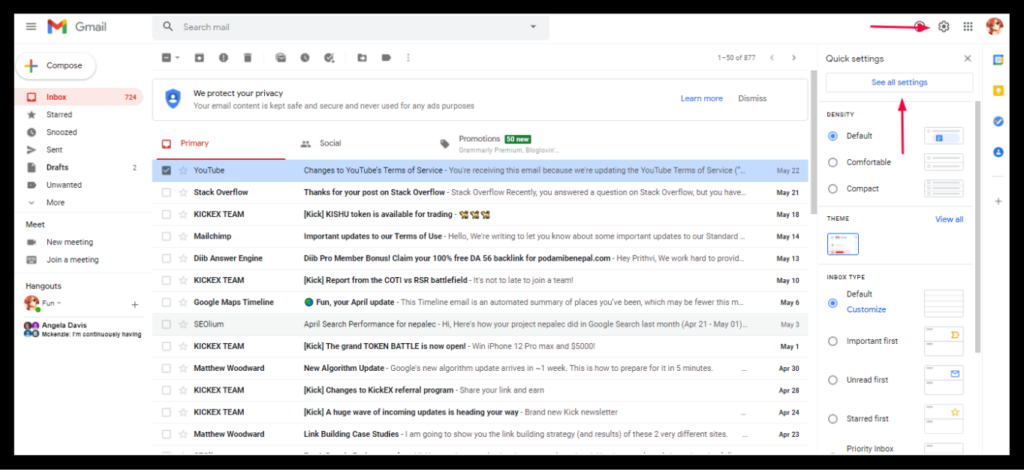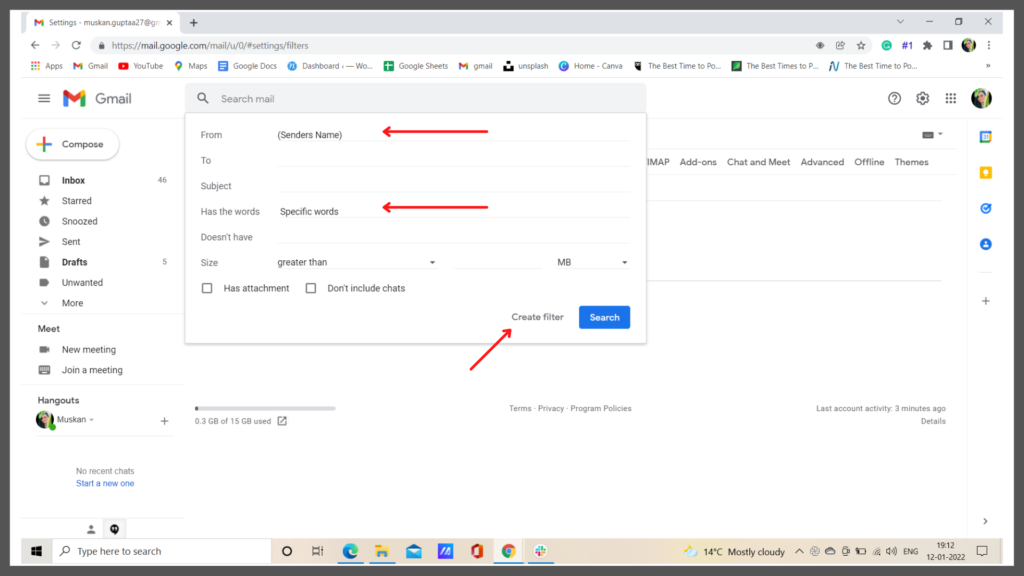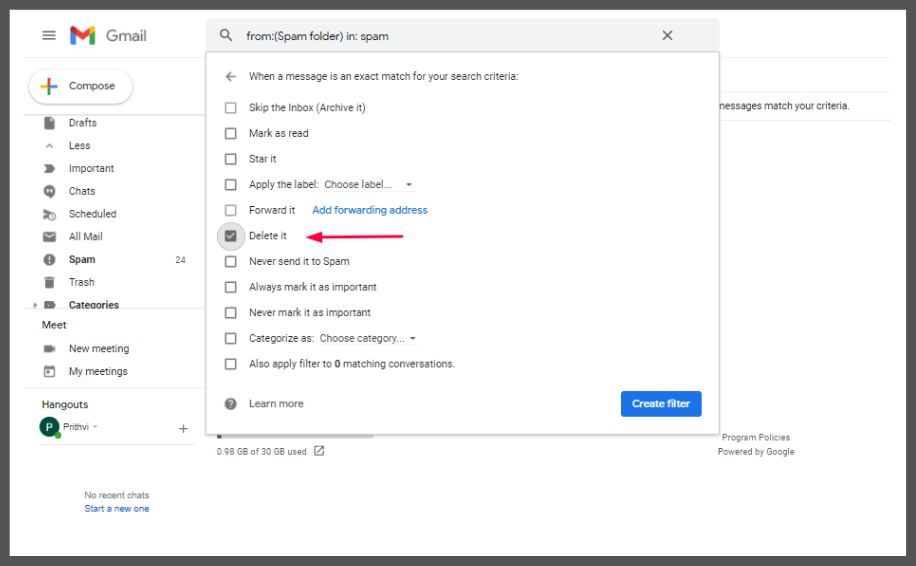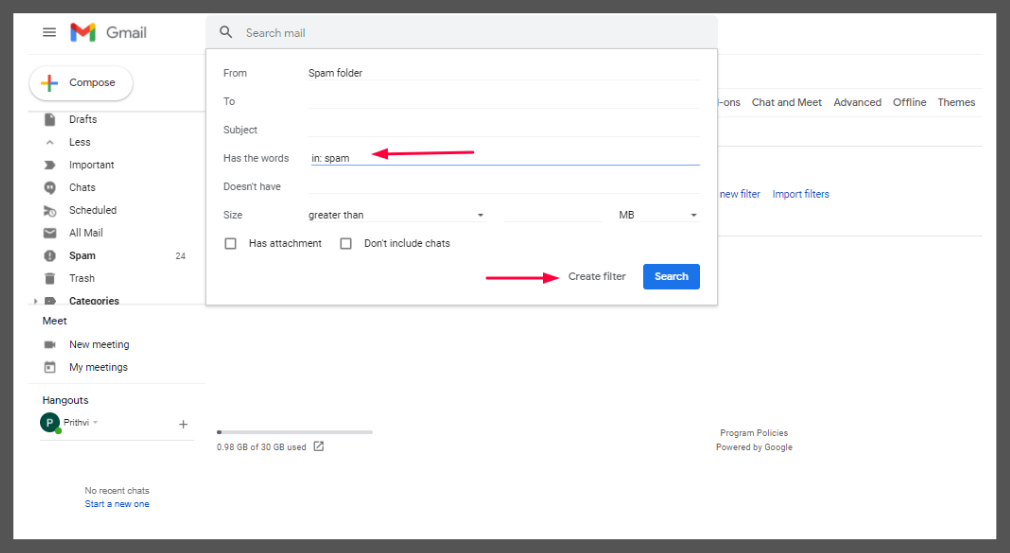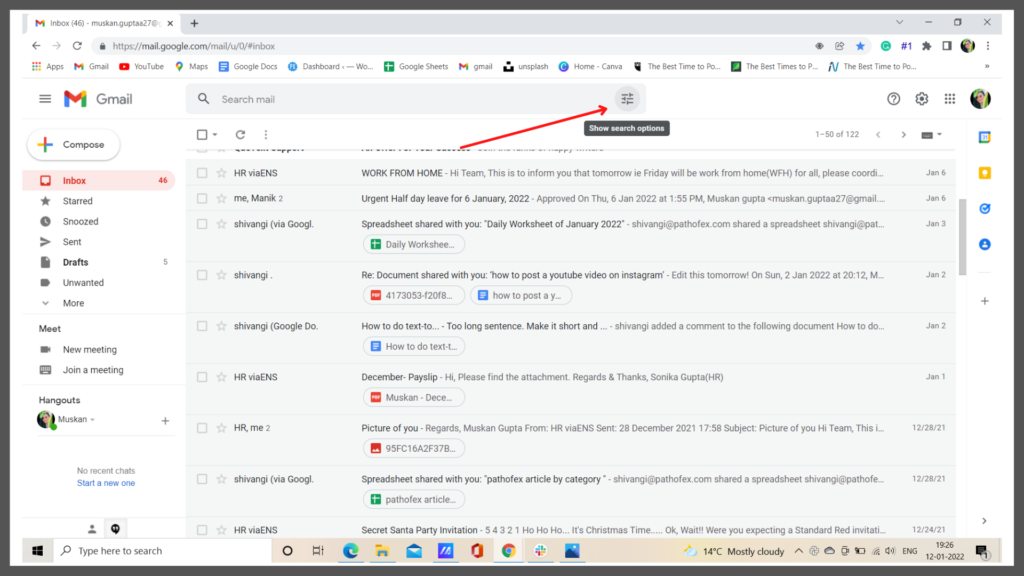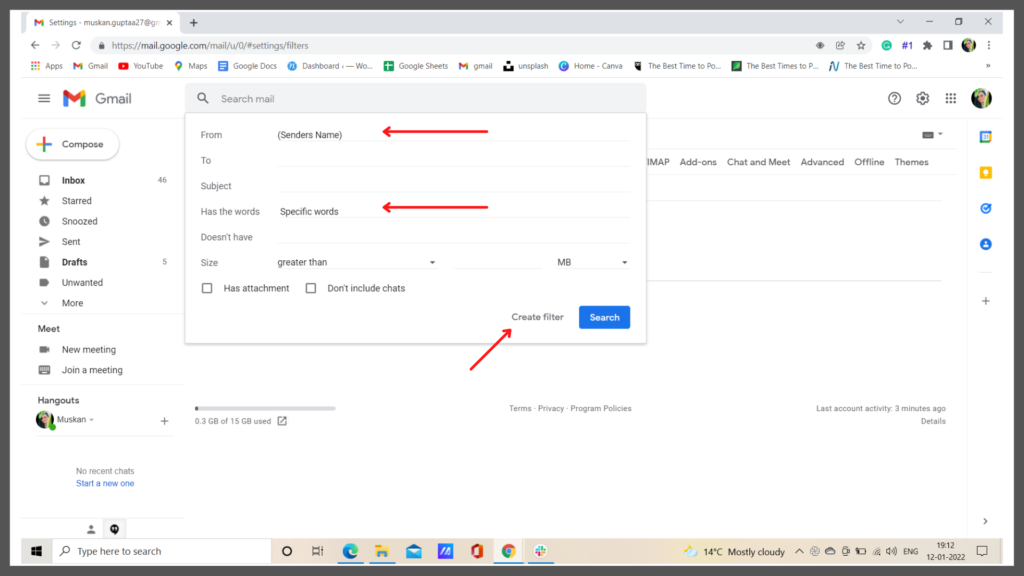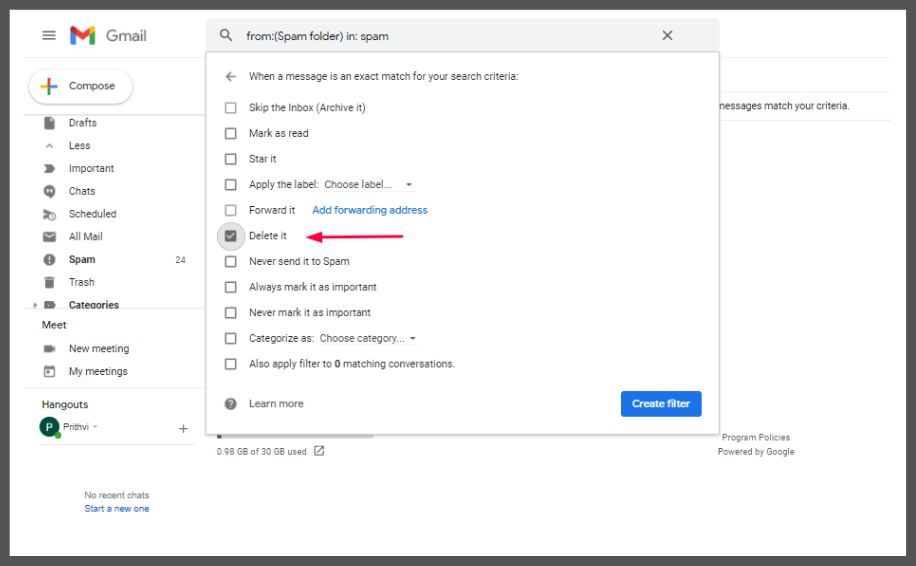Launched in 2004, Gmail has become the most popular email service provider. Billions of users make use of this free service provider to carry on their work, and every day hundreds of new users join the database. Though using Emails to receive work-related information is one of the primary Gmail functions, in this digital world of 2022, our email experience has much broader prospects. From receiving marketing emails to newsletters and educational purposes to personal service, emails and specifically Gmail have been a great help. But with quantity, quality comes in danger. With a bundle of essential emails, stacks of unwanted spam emails also gets collected. If you take on this task of deleting unwanted emails in Gmail manually, then you are in for a lot of hard work and wastage of time. But what if I tell you, you can skip all the hard work and auto-delete unwanted emails in Gmail just by creating a filter. Well, it will make your life much easier and sorted. So, let’s see how to do it-
Auto Delete Junk Unwanted Emails In Gmail
You can automatically filter out unwanted emails from your Gmail by applying a filter either to a specific person or any specific word. This feature will prevent your Gmail from receiving any further spam messages from that person (or messages having that specific words). So, detox your Gmail by auto-deleting unwanted emails in Gmail using 2 ways–
Auto Delete Unwanted Emails In Gmail- Long Way
- Login to your Gmail on your Laptop, phone, or any Android/ iOS device
- At the upper right corner, click on the Settings option.
- Open All Settings, and go to the “Filters and Blocked Addresses” tab
- Under this option, click on “Create a New Filter”. On clicking, a pop-up box will appear.
- In From box, enter the Sender’s name ( from whom you don’t want to receive Emails )
If you want to auto-filter mails having specific words, type the words in Has The Words box.
- Click on “Create Filter” and select “Delete it”.
- This will create an auto filter that’ll automatically delete Emails from that Sender in Gmail.
- Click on “Create Filter” to finalize your selection. { you can also create a filter to automatically delete Spam Emails in Gmail by typing in words “in: spam” in the “Has the words” field box. } Also, read How to Change Default Gmail Account
Auto Delete Unwanted Emails In Gmail- Short Way
- Login to your Gmail on your Laptop, phone, or any Android/ iOS device.
- Tap on the icon “Show Search Options” present on the right side of the search bar.
- A drop box will appear. In the “From” field box, enter the Sender’s name ( from whom you don’t want to receive Emails )
If you want to auto-filter mails having specific words, type the words in Has The Words box.
- Click on “Create Filter” and select “Delete it”.
- This will create an auto filter that’ll automatically delete Emails from that Sender in Gmail.
- Click on “Create Filter” to finalize your selection. Now, an automatic filter will be created that will auto-delete all the future Emails in Gmail from that specific Sender. By this, you can prevent the clogging of junk and unwanted emails in your Gmail inbox. Also, you have the option to choose more than one Sender’s name in your filter. There are many other filter options available for your service like archive, mark as read, star, forward, and mark as important, browse and explore through them to have the best experience. Also, get to know about Gmail Message Recovery Tool | Recover Deleted Messages From Computer, Android & iPhone
Wrapping Up
Gmail has become such a significant aspect of our life that even thinking of working in an office without using Gmail seems impossible. But to give our efficient performance, we need to keep our workspace inbox updated without letting it get crowded with unwanted junk and spam emails. So filter those unrequired senders by creating a filter that’ll Auto Delete Unwanted Emails in Gmail. I hope you received all the information you required to know about How to Auto Delete Unwanted Emails in Gmail from specific senders? For any further queries, please comment and clear your doubts. At your service, Arrivederci !!
Δ