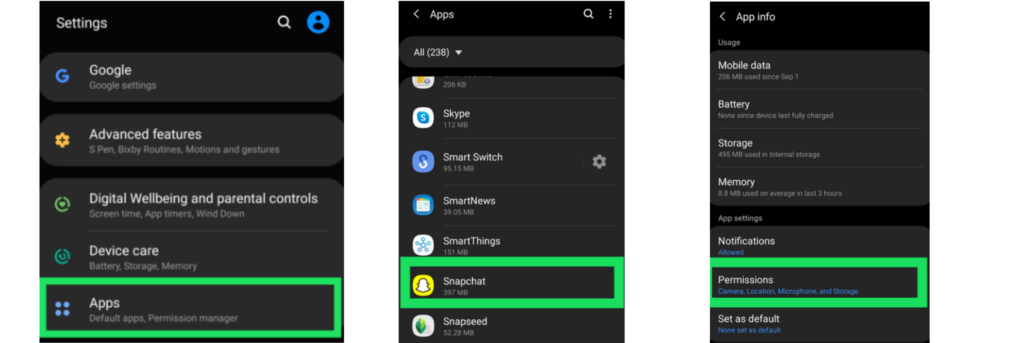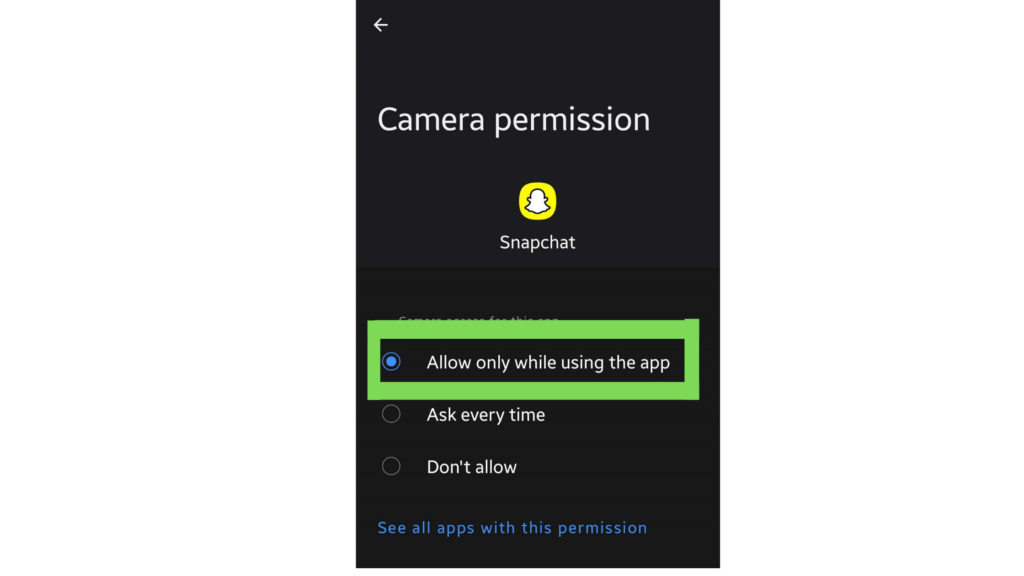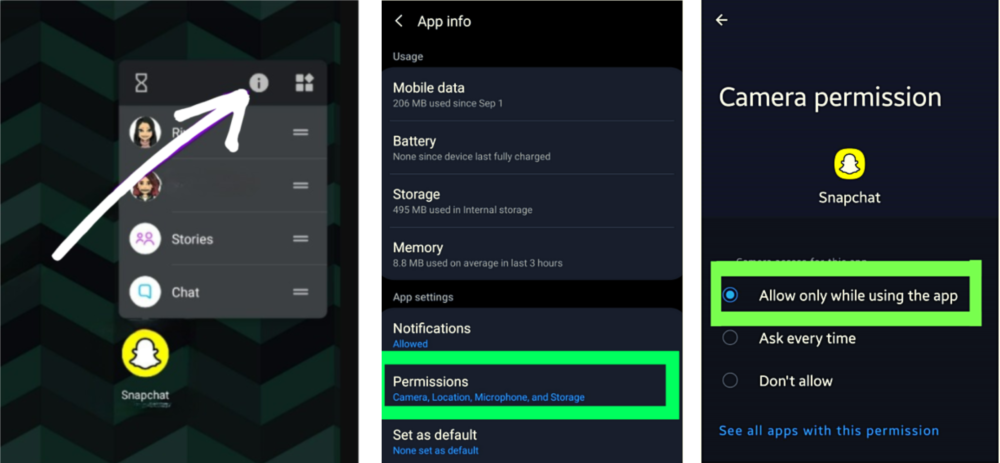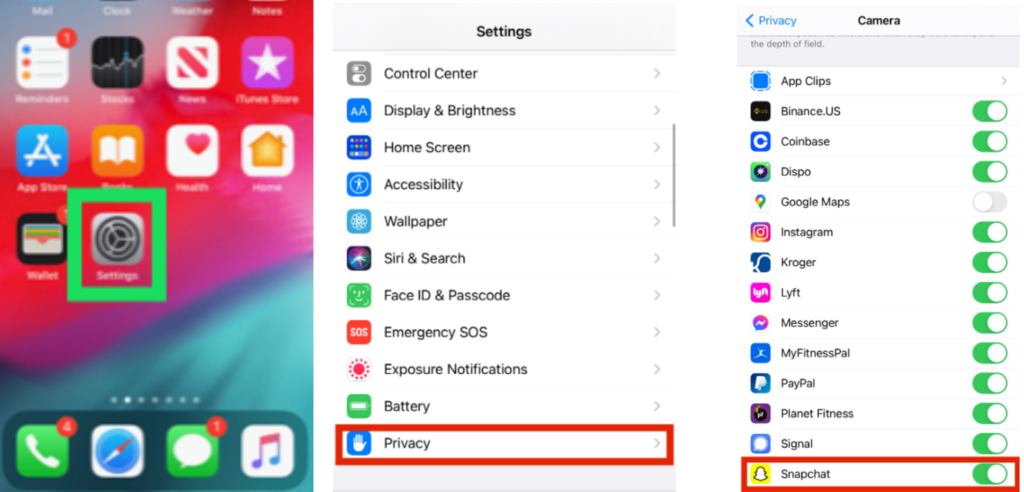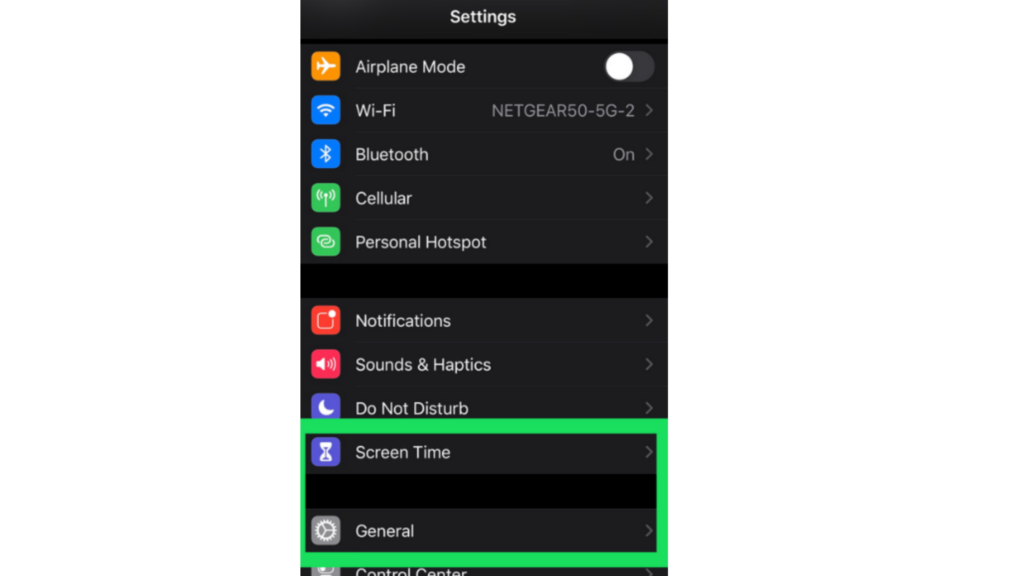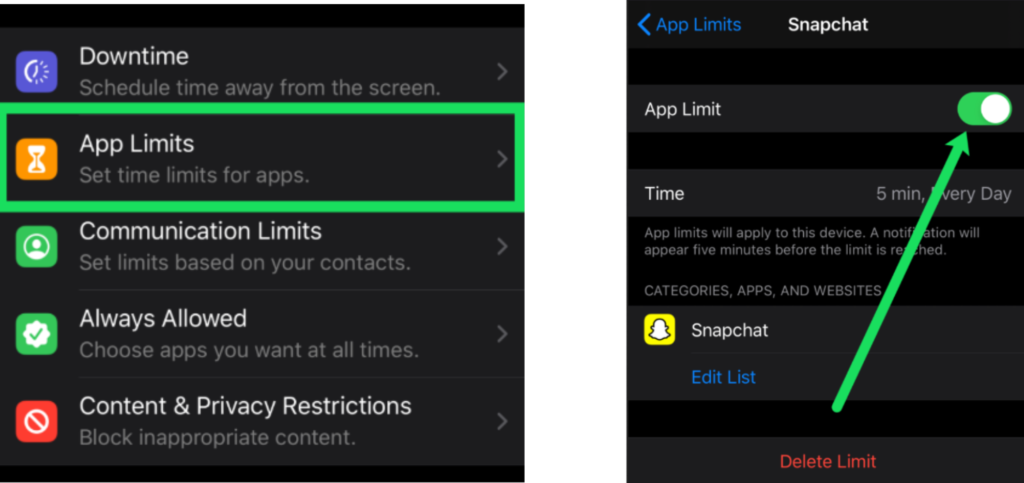Snapchat is most appreciated for its filters & lenses. The app now has Ring Light feature that makes it a cakewalk to take amazing photos, even in low light. Snapchat has recently launched an upgraded version, Snapchat Plus. Snapchat Plus is a paid membership that offers you new and experimental features. Snapchat Plus is already making noise for its features like Solar System and Ghost Trails. So if Snapchat is all about photos and videos, what can you do if the app doesn’t have access to your phone camera? Lets me explain to you how to allow camera access on Snapchat.
How to Allow Camera Access on Snapchat?
Snapchat might not be able to access your phone camera due to various reasons. You might have recently installed Snapchat on your phone. Or it could be because your camera access was disabled for all apps. You can follow the steps mentioned below to resolve this issue. You can use the guides below for Android and iPhone. Let’s see how to allow camera access on Snapchat. Also, read What Does ND Mean on Snapchat in 2022 | Everything You Need to Know!
How to Allow Camera Access on Snapchat for Android?
If you use Snapchat on your Android smartphone, you can try this method. Let me walk you through how to allow camera access on Snapchat on Android.
- Open Settings on your phone.
- Head down to Apps.
- Click on Snapchat.
- Now, click on Permissions.
- You will be able to see Camera .
- Now, select Allow while using the app. Also, read How to Flip The Camera on Snapchat in 2022 [Solved] Or you can
- Long press Snapchat icon on your home screen.
- Click on the App Info icon.
- Go to Permissions.
- Now, select the Camera option.
- Tap on Allow. This should allow access to the camera to Snapchat on your phone again. Also, read Snapchat Front Camera Not Working 2022 | How to Fix The Glitch
How to Allow Camera Access on Snapchat for iPhone?
If you are having trouble with accessing your camera on Snapchat for iPhone, this will help you fix it.
- Open Settings on your iPhone
- Scroll down and tap Privacy.
- Now, make sure that the Camera is allowed access. The toggle beside the Snapchat should be Green. Also, read What Do Emojis Mean On Snapchat? Beginner’s Guide In 2022 Your camera access on Snapchat for iPhone can also be disabled due to app limitations on how long it can access the camera. Here is how you can fix that.
- Open Setting on your iPhone.
- Select General or Screen Time. This is will subjective to the device you use.
- Now, select App Limits.
- Locate Snapchat Camera access.
- You will have to tap on the toggle beside the App Limit.
- After that you will have to Delete App Limit. You will find this option at the bottom of your screen. Also, read Why Your Access to Snapchat is Temporarily Disabled in 2022 (Solved)
Other Quick Fixes
If you have tried the above given methods and they didn’t work for you, don’t worry! Here are some other ways you can allow camera access on Snapchat.
1. Delete Cache of Snapchat
Snapchat stores cache on your phone. Over time the cache gets added on if you don’t clean it regularly. This can cause the app to glitch. You can simply clear the app cache to try to resolve camera access on Snapchat. Also, read 6 Amazing New Snapchat Plus Features in 2022 | Everything You Need To Know!
2. Restart Your Phone
You can also try to restart your phone. Restarting your phone will stop all the background apps from running. It will also give a fresh start to Snapchat on your phone. Many times due to over usage and overheating your phone can start having issues. Also, read What Does Yellow Heart Mean on Snapchat in 2022 & How to Get It?
Wrapping Up
Now you have your answer on how to allow camera access on Snapchat. You can follow these easy steps to fix the issue on your phone. Whether you have an Android phone or iPhone, these guides will help you with both. We will be back with more fixes and updates in technology. Keep checking in with Path of EX.
Δ