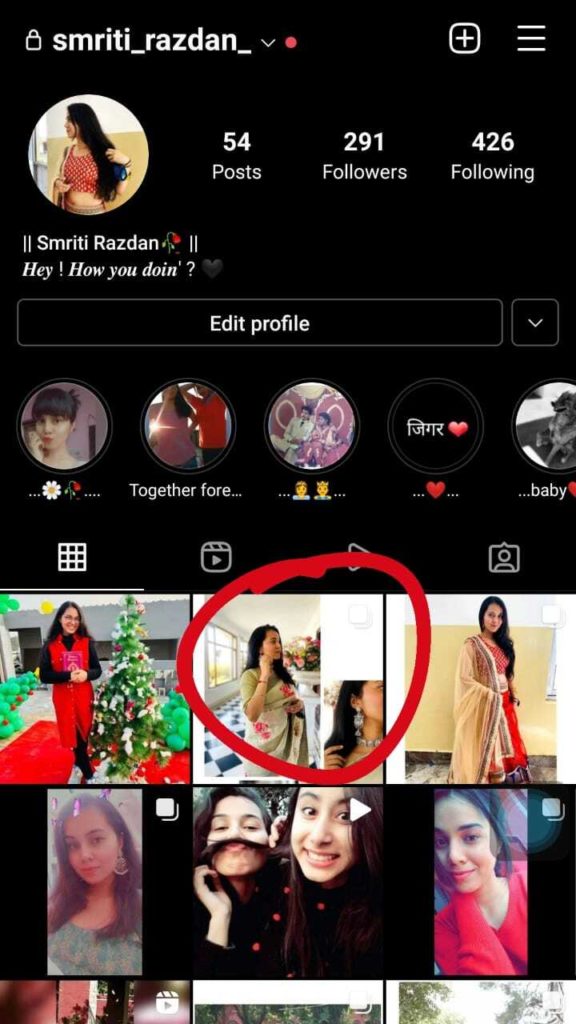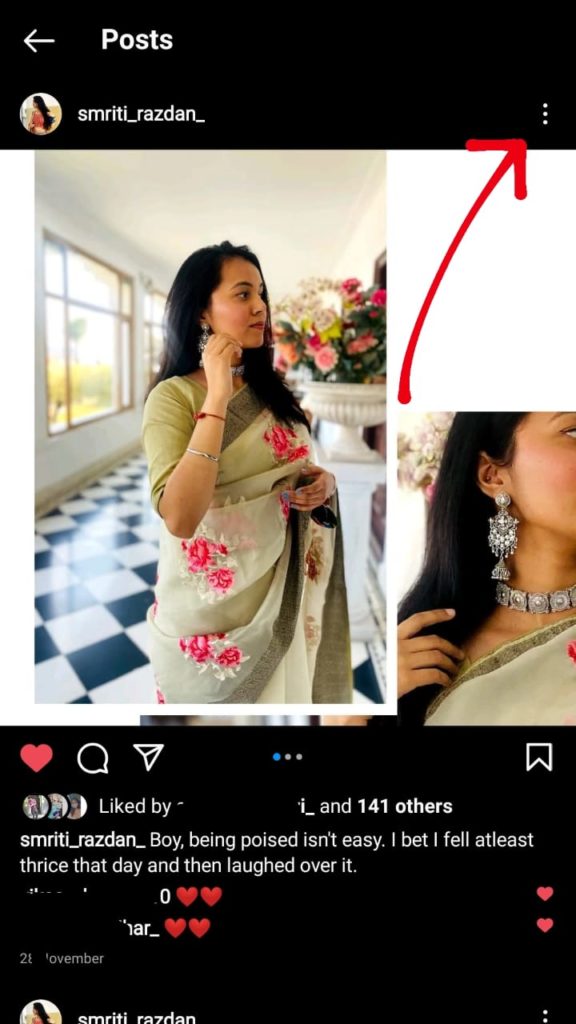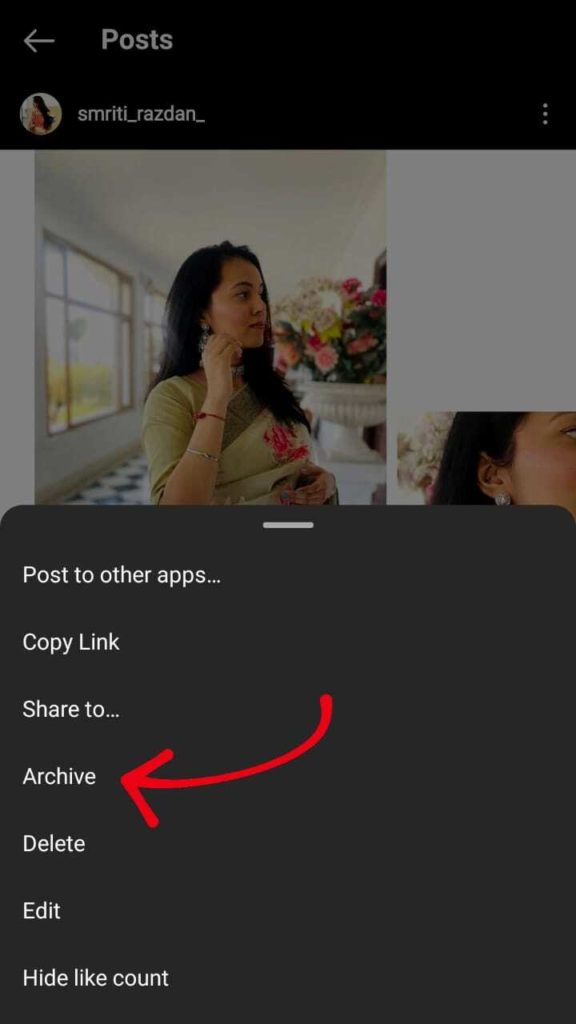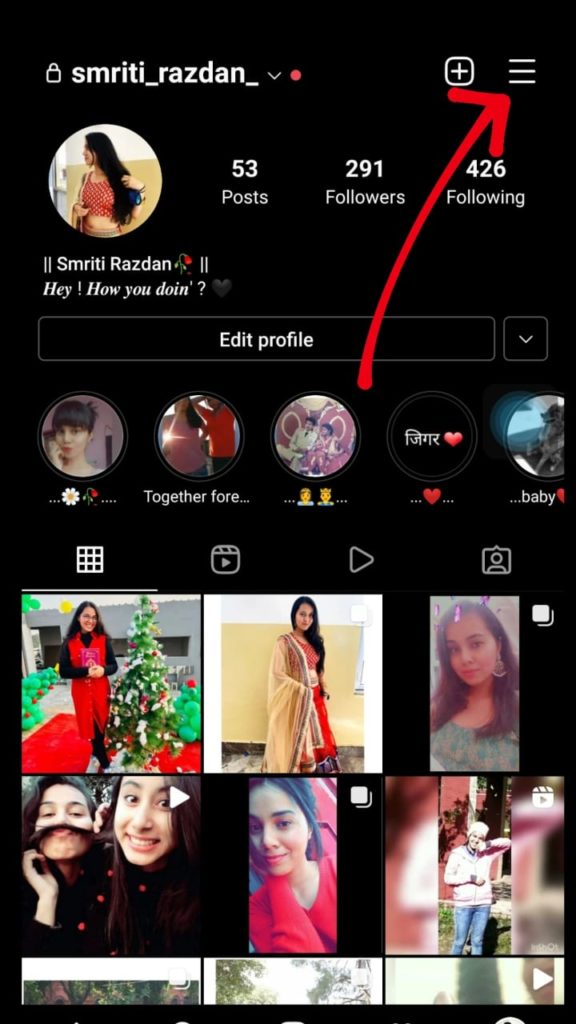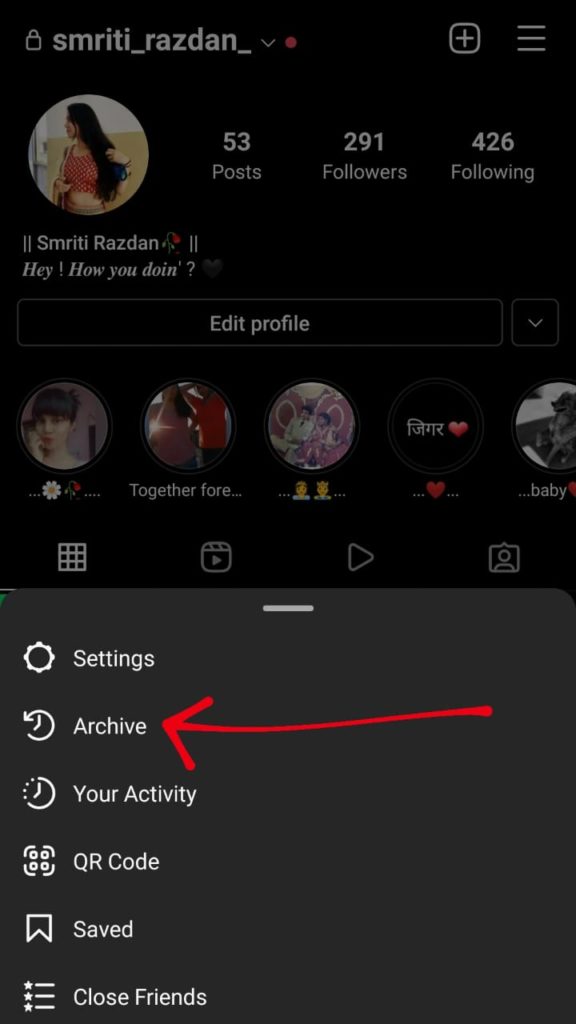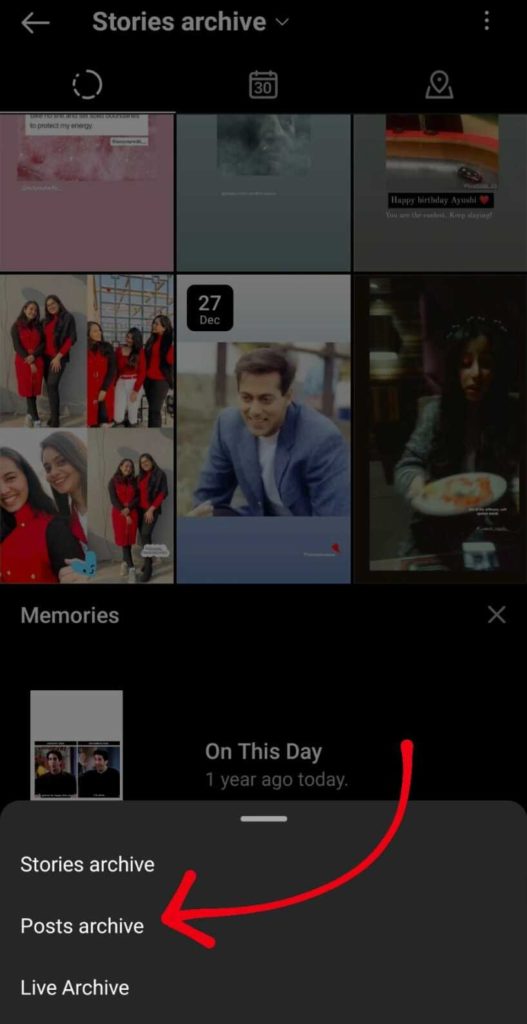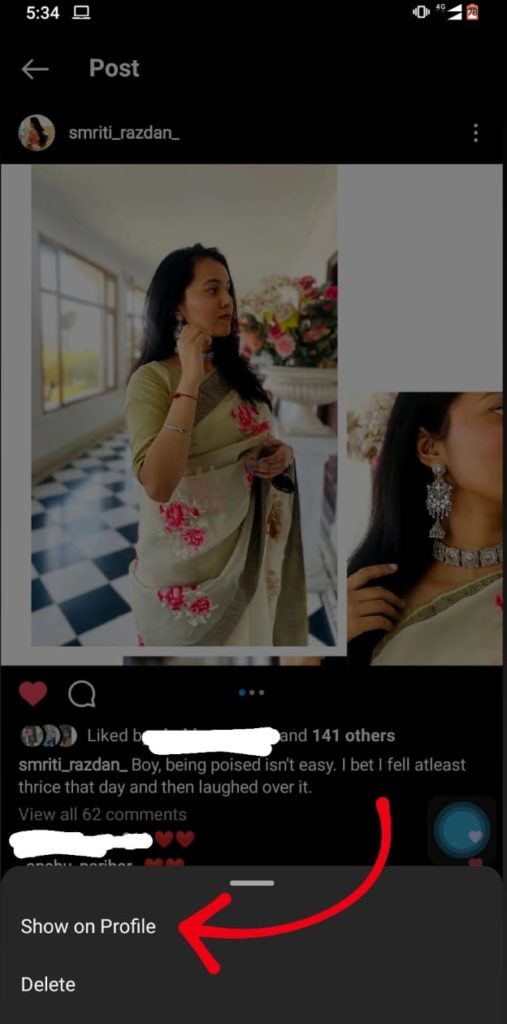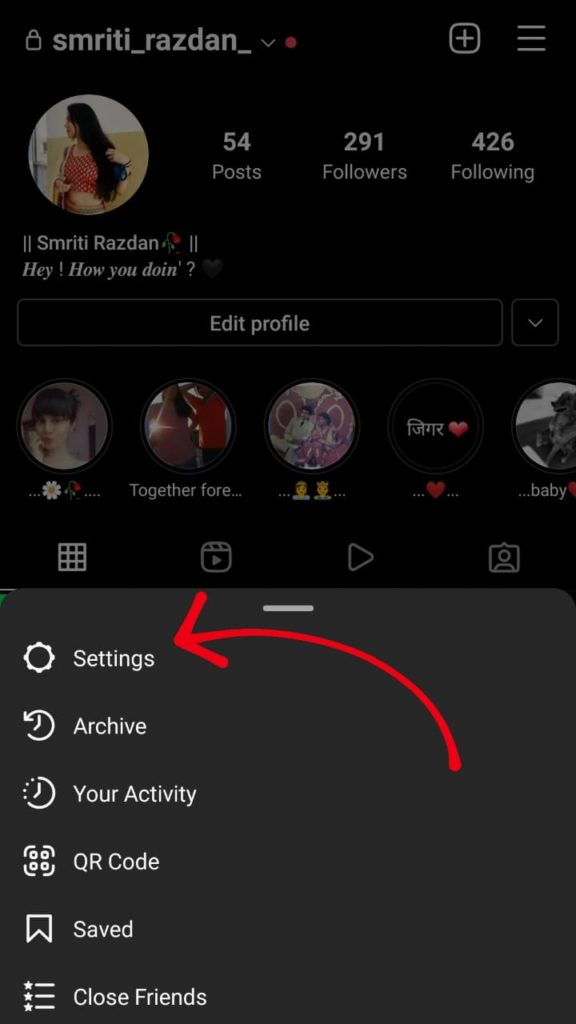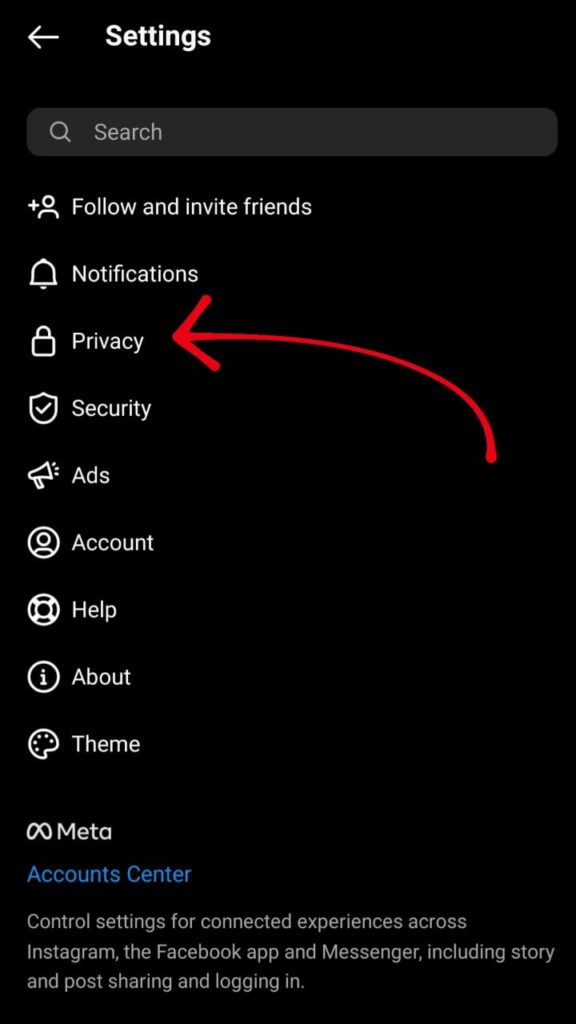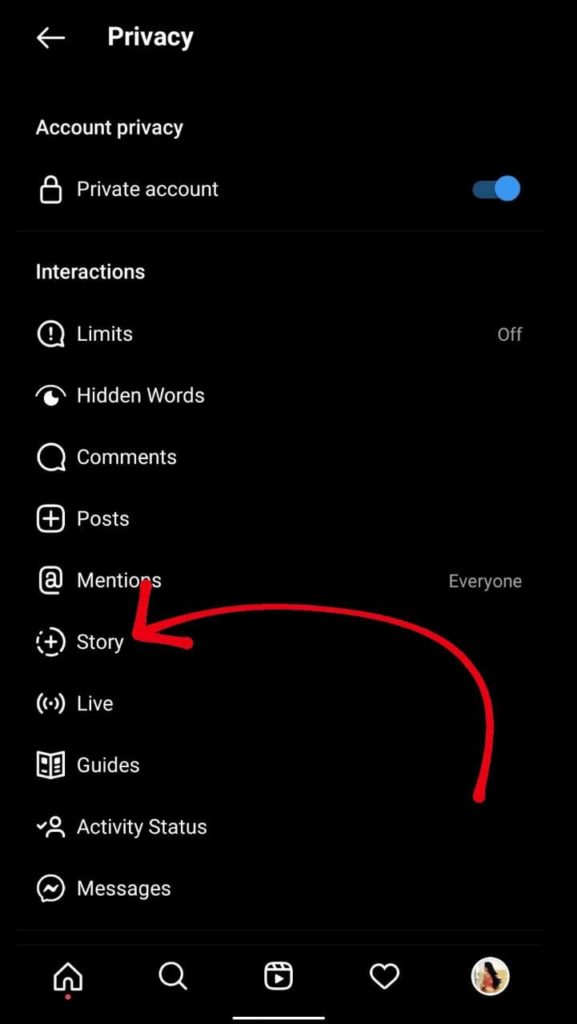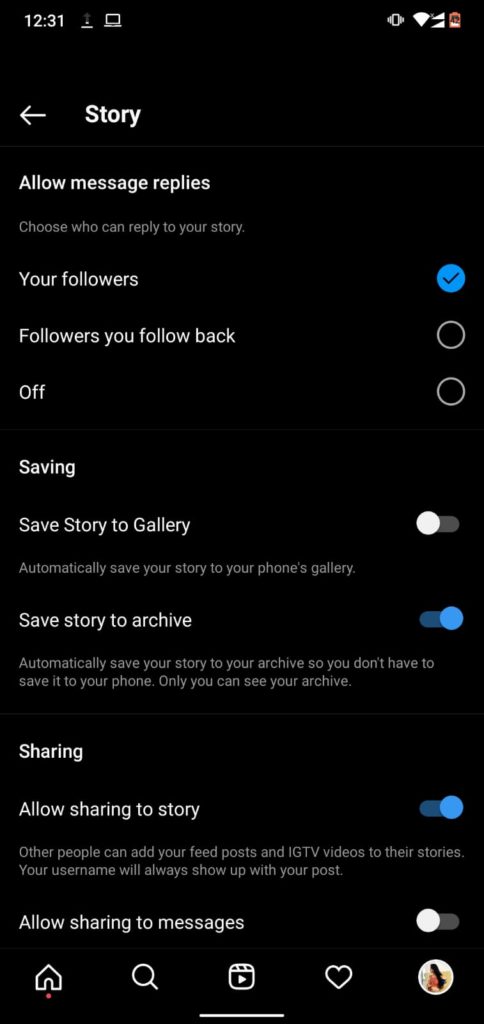Archiving Instagram posts can be a lifesaver. I have posted so many pictures without even giving them a thought, and thanks to this feature I could hide them. This is not just a feature, it’s a blessing in disguise. Thanks to Instagram, you can archive and unarchive posts on Instagram. From having the best filters and effects to having infinite scroll to reels, Instagram has actually done a good job at holding its audience. Dive into this article and learn how to archive Instagram posts. Quickly scroll below and find out everything.
What Is Instagram Archive? How Does It Work?
Instagram Archive was rolled out in 2017 and since then it has been used by every single celebrity on Instagram. You can hide posts and then they will only be visible to you and none of your followers. Moreover, there’s no limit to when you can unhide the posts. You can hide/unhide posts at any time. Also, archiving does not only work on posts on Instagram. You can also archive Instagram stories and then later share them as your memories. Below we have also shared how to automatically save stories on the Instagram archive.
How To Archive Instagram Posts?
There are basically only a few clicks that you need to do on the official application. A little navigation and you will be done with archiving your Instagram posts-
- Launch Instagram.
- Navigate to your profile by clicking on the profile icon at the bottom right of the screen.
- Click on the post you want to archive.
- Click on the three dots appearing in the top right corner of the post.
- Click on “Archive”. Now, your post will disappear from your profile. Wasn’t it too easy to learn how to archive Instagram posts?
How To Unarchive Instagram Posts?
The steps to unarchive Instagram posts are a little different than that of archiving Instagram posts. Follow the below-mentioned steps to unarchive your Instagram posts-
- Launch Instagram.
- Navigate to your profile by clicking on the profile icon at the bottom right of the screen.
- Click on the three lines at the top right corner of the screen.
- Click on “Archive”.
- Now, just in case your previous stories appear here, click on “Stories archive”.
- Select “Posts archive”.
- Now all of your archived posts will show here.
- Select the post you want to unarchive.
- Click on the three dots appearing in the top right corner of the post.
- Select “Show on Profile”. Now, your post will appear on your Instagram profile again.
How to Automatically Save Stories to Instagram Story Archive?
If your stories do not save automatically, then you can manually do so. Here are the steps on how to automatically save stories to the Instagram story archive-
- Launch Instagram.
- Select “Settings” by clicking on the profile icon and then on the three lines on the top of the screen.
- Click on “Privacy”.
- Hit “Story”.
- Here, scroll a little and find the section “Saving”.
- Turn on the toggle in front of “Save stories to archive”. That’s it. That’s all you need to do to automatically save stories to the Instagram story archive.
Wrapping Up
Archiving is not just a basic feature, it is a way to save ourselves from mocking and embarrassment. That was all about this article on “How To Archive Instagram Posts? Save Stories On Instagram Archive Automatically” If you liked it then comment below and share your views with us. You can also send this article to your friends and siblings to help them with archiving Instagram posts. Keep visiting Path of EX and have a great day!
Δ