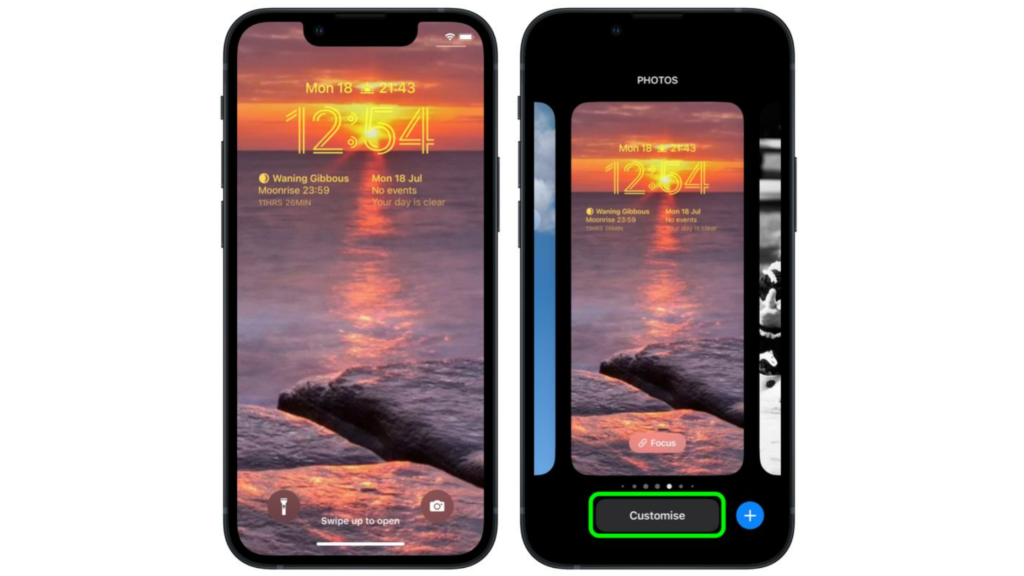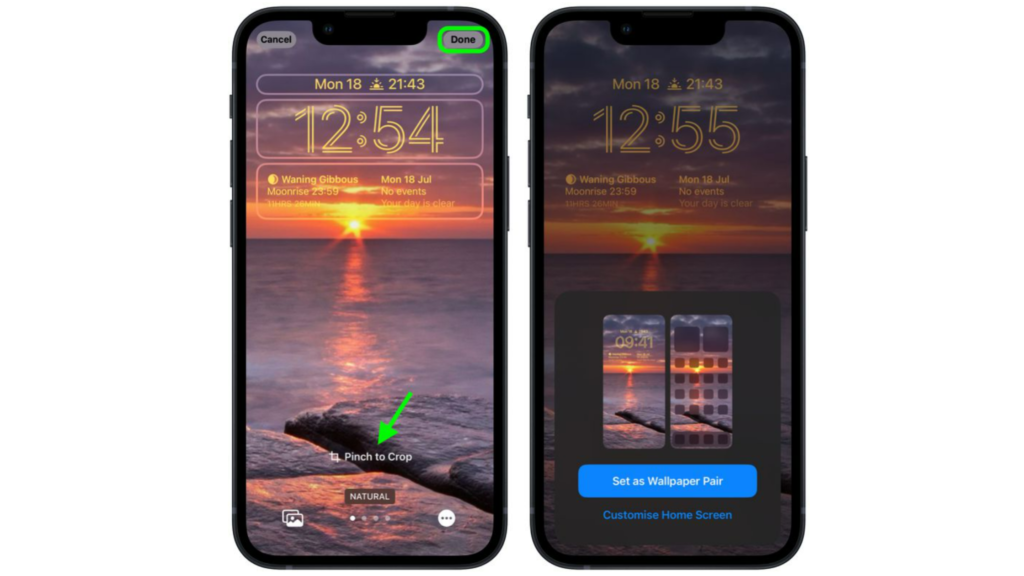With iOS 16, you can change your lock screen to a Dynamic weather wallpaper. Dynamic weather wallpaper will display the weather conditions on your lock screen. You can also switch your lock screen to a different one with Focus in iOS 16. If you own an Apple Watch, you can add activity ring widgets to your lock screen. So, how can your crop your wallpaper to fit perfectly on your lock screen? Here is how to crop lock screen wallpaper in iOS 16.
How to Crop a Lock Screen Wallpaper in iOS 16?
You can now crop your image to fit perfectly to your iPhone in iOS 16. Here is how to crop a lock screen wallpaper in iOS 16.
- Unlock your iPhone using TouchID or FaceID.
- Long-press on the lock screen to go to the wallpaper gallery.
- Go to the wallpaper you want to crop and tap on Customize.
- You can pinch the image to zoom in or out to fit your screen.
- Once you have cropped the image, tap on Done.
- Tap on the wallpaper from your gallery to activate it. Note: To set the cropped wallpaper on your lock screen and your home screen, tap on Set as Wallpaper Pair. In this way, you can crop a lock screen wallpaper in iOS 16. Also, read How to Pair Nintendo Switch Pro Controllers in iOS 16 in 7 Easy Steps
Wrapping Up
So now you know how to crop a lock screen wallpaper in iOS 16. You can also keep the cropped wallpaper on your lock screen and your home screen. We will keep coming up with more updates in technology. Keep visiting Path of EX!
Δ