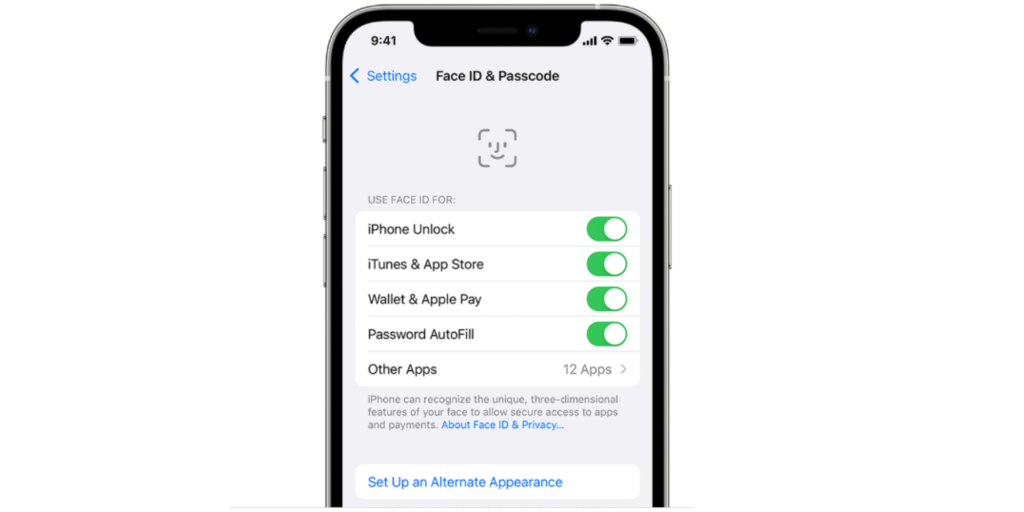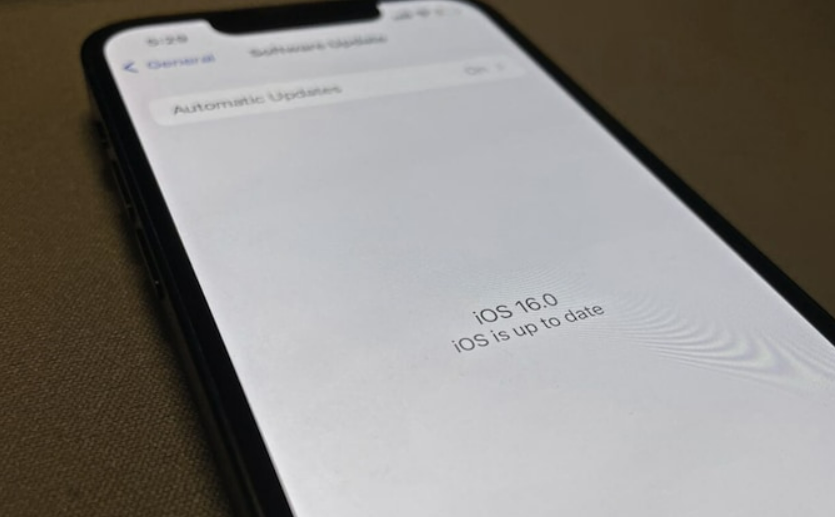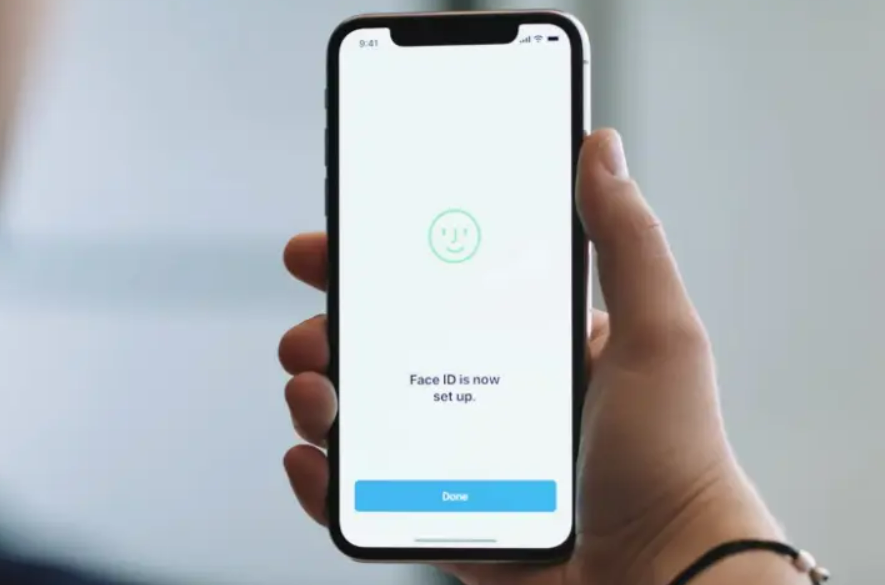iOS 16 is not all bad, though. With this new update, you can now translate text in the camera on your iPhone. You can now remove the background from your photos in iOS 16. This will unlock a new level of memes, for sure! But if you thought that paste permission was a new addition, it’s not. Apple has confirmed that it has fixed the iOS 16 copy-and-paste bug in the new update. But what can you do if the FaceID on your iPhone is not working? Here is how to fix Face ID not working in iOS 16.
How to Fix Face ID Not Working in iOS 16?
Your iPhone’s Face ID can fail to recognize your face for a number of reasons. You can try these easy fixes that will resolve this issue. Here is how to fix Face ID not working in iOS 16. Also, read iOS 16 Battery Drain & 3 Best Ways to Fix it
1. Check Face ID Settings
You need to check Settings on your iPhone if Face ID is not functioning right. One main reason for Face ID not working could be because of a change in Settings. After updating your iOS, you might need to set up Face ID again. This does not happen usually, but if your Face ID was erased it will not work. This is how you can check settings to fix Face ID not working in iOS 16.
- Go to Setting on your iPhone.
- Tap on Face ID and Passcode.
- Check if your Face ID is set up.
- Tap on the toggle beside iPhone Unlock, iTunes & App Store, Wallet and Apple Pay, Password AutoFill, and any other that you want. If your Face ID is not set up, you need to it up. Also, read What is Dual Frequency GPS in iOS 16 & How It Works Explained
2. Check For Updates
Another reason for Face ID not working could be outdated software. You need to update your iOS to the latest one. Here is how you can check for updates to fix Face ID on your iOS 16.
- Go to Settings on your iPhone.
- Tap on General.
- Now, tap on Software Update. You will see a new update if your iOS is outdated. You can opt for automatic updates if you don’t want to update your iOS manually every time. Also, read What is Clean Energy Charging in iOS 16?
3. Check if Front Camera is Blocked
Your Face ID might not work if your camera is blocked. Make sure that there is nothing covering your front camera. If you have been traveling out for quite some time, your camera might have dust covering the lens. Also, check if your screen protector is not covering your camera. While using Face ID, make sure you are using it in Portrait mode. This is mandatory for Face ID to recognize and unlock your phone. Also, read How to Display Battery Percentage on iPhone Status Bar in iOS 16: A Detailed Guide
4. Reset Face ID
You can try to reset your Face ID if the problem still exists. Here is how you can reset it to fix the Face ID not working in iOS 16.
- Go to Settings on your iPhone.
- Tap on Face ID & Passcode.
- Now, tap on Reset Face ID.
- Tap on Set up Face ID and set it up once more. Also, read How to Track Your Steps Without an Apple Watch in iOS 16?
Wrapping Up
So, now you know how to fix Face ID not working in iOS 16. Your Face ID might not be working well if the front camera is blocked. You can also check if the Settings have changed after updating to iOS 16. We will keep coming up with more easy fixes for all your tech glitches. For more updates keep visiting Path of EX!
Δ