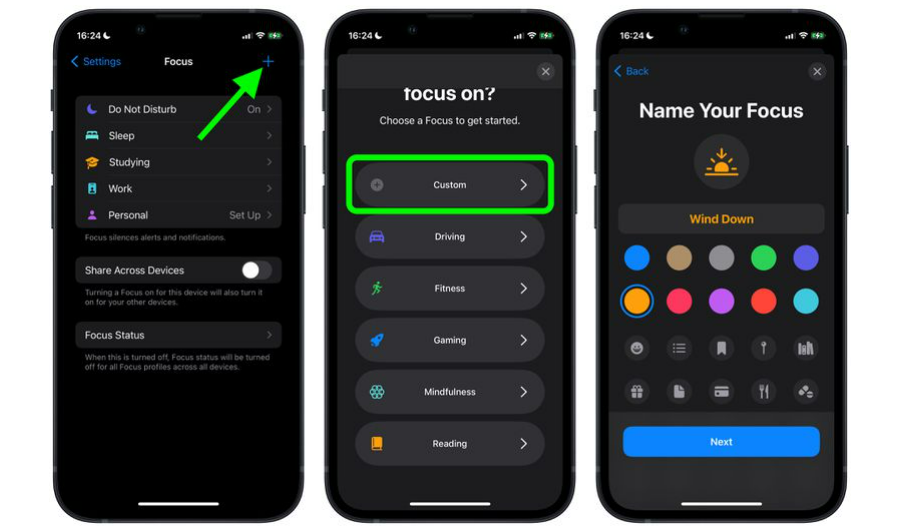There are a lot of customization options that you can do with Focus in iOS 16. You can limit your Safari browsing to specific tab groups in Focus mode. Since you can silence notifications in Focus Mode, it notifies other users about muted notifications. You can now stop sharing your Focus status in iOS 16. Now, back to how you can change your Apple Watch Face to Focus mode. Here is your answer for how to link an Apple Watch Face to a Focus Mode in iOS 16.
How to Link an Apple Watch Face to a Focus Mode in iOS 16?
You can change your Apple Watch Face when you switch to Focus mode on your iPhone. Here is an easy-to-follow guide on how to link an Apple Watch Face to a Focus mode in iOS 16.
- Go to Settings on your iPhone.
- Scroll down and go to Focus.
- Tap on plus (+) icon on the top of your screen to create a new Focus.
- Now, tap on Custom and name your Focus. Once done, tap on Next.
- You can customize your Focus to silence notifications in this section. Tap on Choose. You can find this under Customize Screens section.
- Select a watch face from the Apple Watch Face gallery and tap on Done. This way, you can easily link your Apple Watch Face to a Focus. Also, read How to Automate Messages Sent With Siri in iOS 16
How to Link an Apple Watch Face to a Focus Mode in iOS 16?
Also, read How to Pin Tabs in Safari on iPhone and iPad in iOS 16
Wrapping Up
So now you know how to link an Apple Watch Face to a focus mode in iOS 16. This will let you change your Apple Watch Face to the linked Focus. We will keep coming up with more updates in technology. Keep visiting Path of EX!
Δ