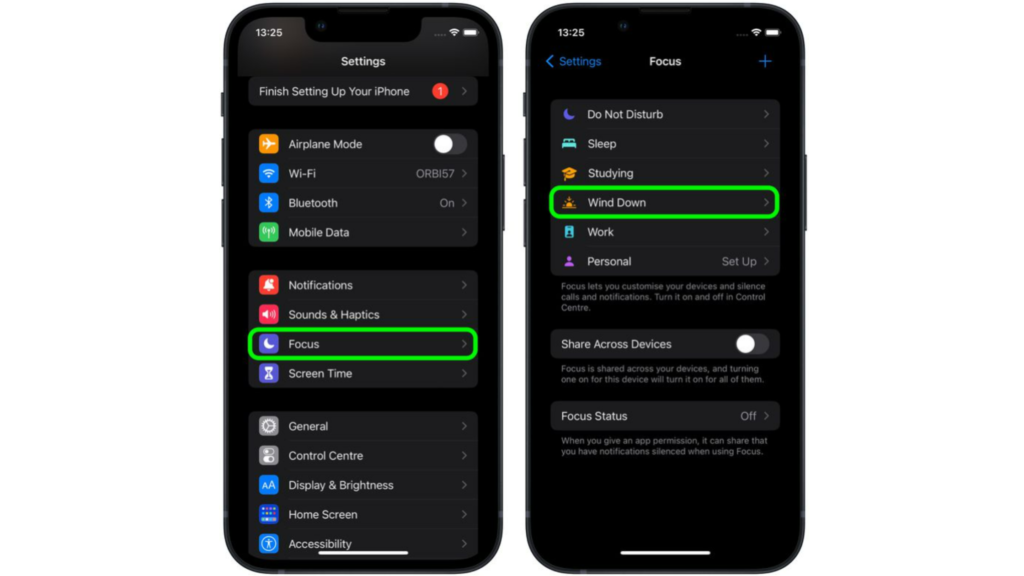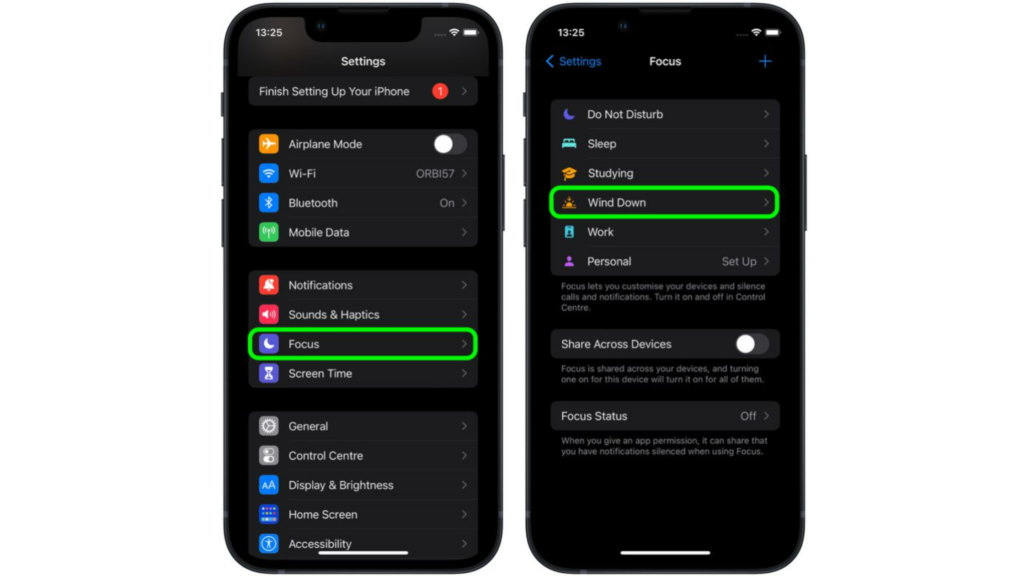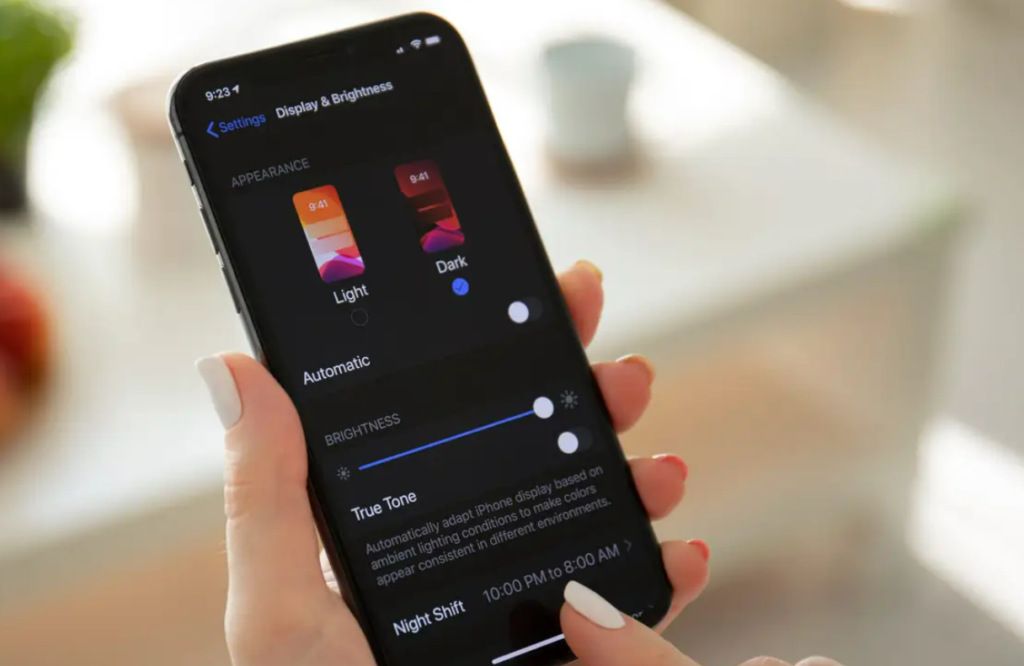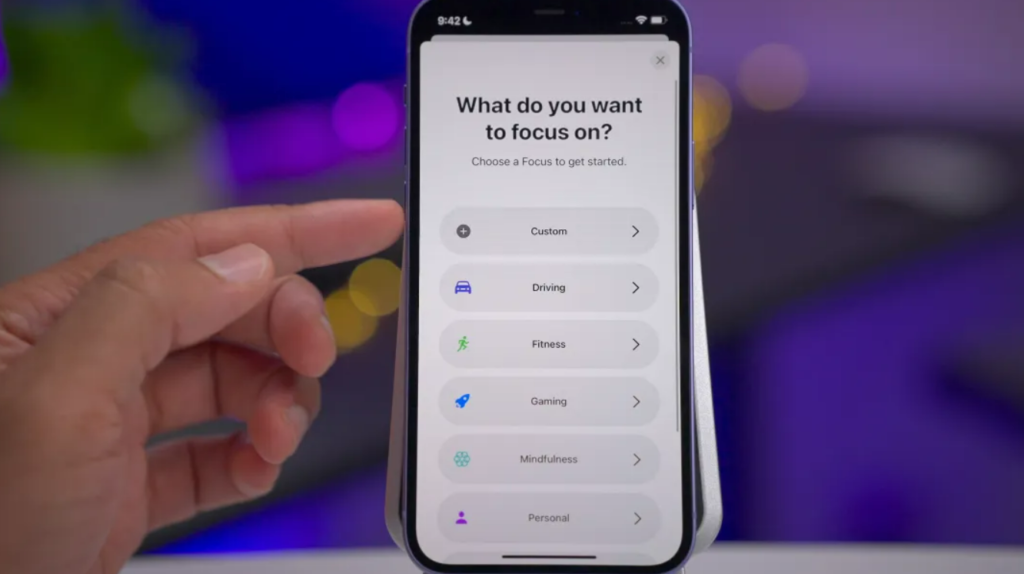But how do you switch your iPhone to Dark mode with Focus? Here is how to switch on Dark Mode with a Focus in iOS 16.
How to Switch On Dark Mode With a Focus in iOS 16?
You can now make your iPhone switch to Dark Mode when you select Focus. Here is how to switch on dark mode with a focus in iOS 16.
- Go to Settings on your iPhone.
- Tap on Focus.
- Now, tap on the Focus mode you want to switch on Dark Mode.
- In Focus, scroll down and tap on Add Filter.
- In on System Filters, tap on Dark Mode.
- Now, tap on Add. So now, when you turn on this particular Focus mode your iPhone will switch on Dark Mode. Also, read How to Change the Clock Style on Your iPhone Lock Screen in iOS 16
How to Turn Dark Mode On in iPhone?
You can manually switch your iPhone to Dark Mode as well. Here is how to turn dark mode on in iPhone.
- Go to Setting in your iPhone.
- Head over to Display & Brightness.
- Tap on Dark from the Appearance section. In these few steps, your iPhone will now be on Dark Mode. Also, read How to Change Your Lock Screen’s Photo Shuffle Frequency in iOS 16 in 9 Easy Steps
What is Focus Mode in iPhone?
Focus on iPhone lets you change the notifications for different apps depending on what you are doing. iPhone Focus mode lets you change the notification of your calls and messages. For instance, you can choose to keep your e-mail or message notifications active when you are working with the Focus filter. Apple lets you make Focus for:
Do Not DisturbPersonalWorkSleep
In iOS 16, you can now switch to Dark Mode in Focus mode. You just have to link the Focus to Dark mode. So when you enable a particular Focus, your iPhone will work in Dark Mode. Also, read How to Show the Weather Forecast on Your iPhone Lock Screen in iOS 16 Easily
How to Switch On Dark Mode With a Focus in iOS 16?
Wrapping Up
So now, you know how to switch on dark mode with a focus in iOS 16. You can also turn on Dark mode manually on your iPhone. We will keep you updated on the latest news in technology. Keep visiting Path of EX!
Δ