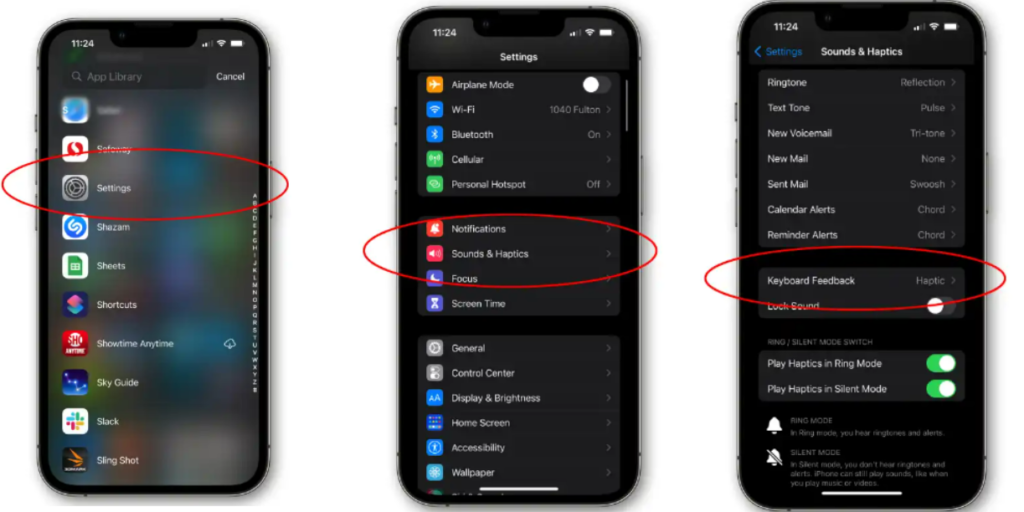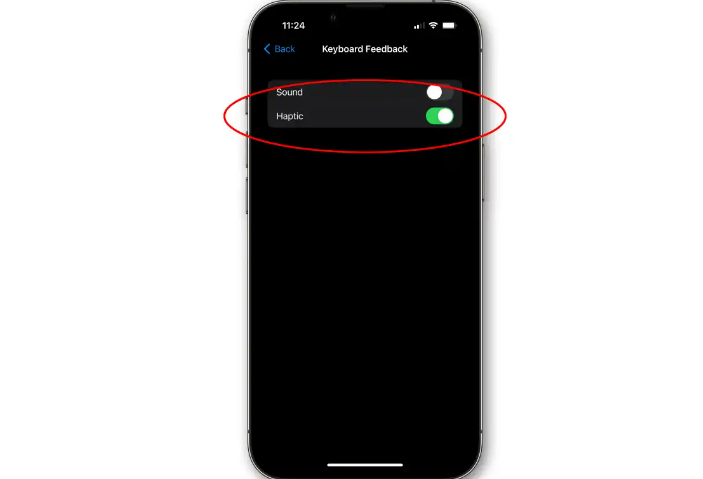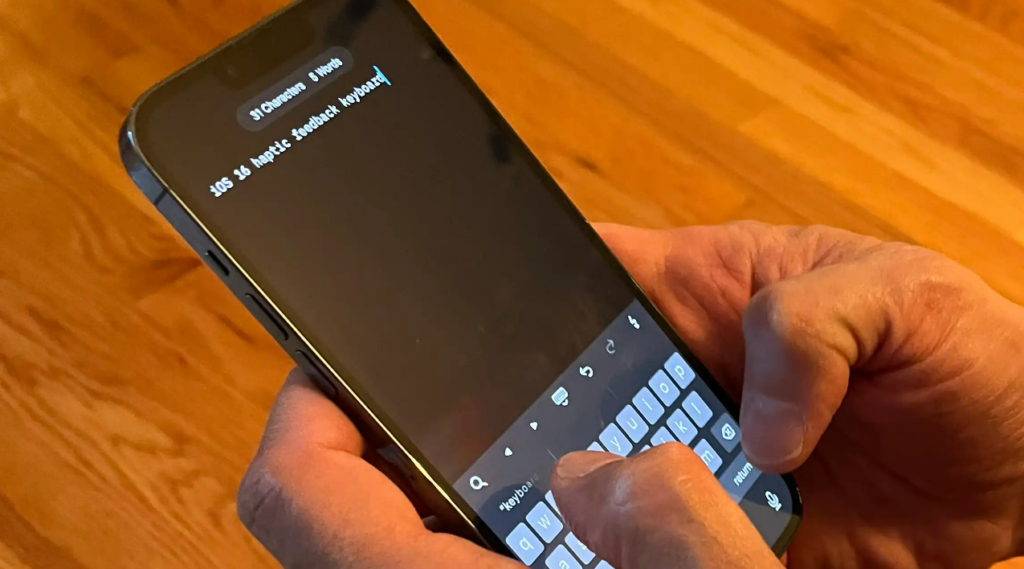As excited as I was to try iOS 16, it was a mess. The iOS 16 bugs are not just lagging, but some of them are even difficult to bear with. Thankfully, you can downgrade from iOS 16 now. You get to change the lock screen notification layout in iOS 16 now. And add quite a few widgets to your lock screen. You can also add your activity rings on your lock screen, which will help you to see your daily steps and calorie count at a quick glance. Apple might have released iOS 16 without eliminating all the bugs. At least iOS 16 does have Haptic keyboard feature. Let me tell you how to turn on iPhone keyboard haptic in iOS 16.
How to Turn On iPhone Keyboard Haptic in iOS 16?
Haptic on the keyboard will be continued in iOS 16. This feature works well even when your iPhone is not on silent. Here is how to turn on iPhone keyboard Haptic in iOS 16.
- Go to Settings on your iPhone.
- Tap on Sound and Haptics
- Now, tap on Keyboard Feedback.
- Tap on the Haptic toggle to enable it. Once you have done this, the haptic on the keyboard will be turned on in your iPhone. Also, read How to Know if Your iPhone Supports iOS 16 | iOS 16 Supported Devices List
What is Haptic Keyboard in iOS 16?
Haptic on the keyboard is a new addition to the keyboard feedback in iOS 16. The Haptic on keyboard feature will give you the satisfactory feeling of text input without the sound. Apple had first introduced the Taptic Engine on the iPhone 7 models. Ever since, it has been a staple for all iPhones. While Taptic Engine had a combined setting for sound and the vibration “tick,” it’s different in iOS 16. In iOS 16, you will now be able to turn off the sound of your keyboard feedback. You will still get the “tick” every time you add text input, but without the sound. This was a much-needed change for people who need to use their phones in Silent mode. The Haptic feature on the keyboard stays active even when you turn off Silent Mode. This feature was already there on Android phones for a long time. But if you have been an iPhone user, this will feel like a new feature to you. Also, read How to Silence Notifications From Specific Apps in Focus Mode in iOS 16
How to Turn On iPhone Keyboard Haptic in iOS 16?
Also, read How to Disable Lock Screen Depth Effect in iOS 16 | 6 Easy Steps
Wrapping Up
So, now you know how to turn on iPhone keyboard haptic in iOS 16. This will let you use keyboard feedback on Silent mode. We will keep coming up with more such easy fixes and hacks. Keep visiting Path of EX!
Δ