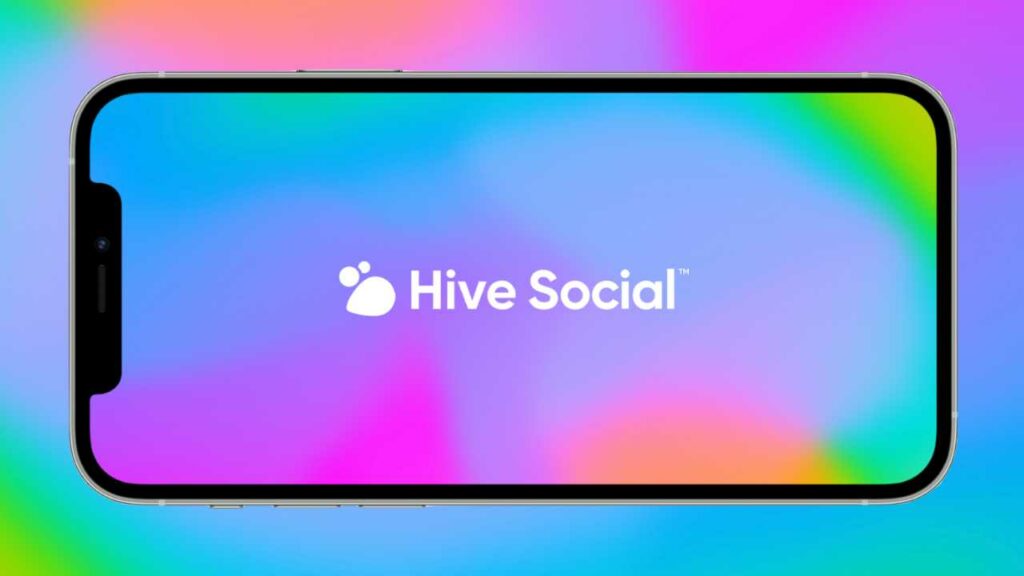Hive Social is a real social media platform that lets you do what social media is supposed to do. You can post your activities, photos of your tours, meals, and family time, GIF posts to make a meme, or something else. You can also post polls and get votes to have a better insight into things in your life. You can do more when you are on Hive Social. Hive Social is not an e-commerce site (yet). It is more suitable for interactions and communications with the followings and followers lists of your Hive Social account. Let us have a clear understanding of how to use Hive Social in detail.
How to Use Hive Social?
Hive Social is a free service with an iOS app and an Android (beta) app. Bustle compares Hive Social to Instagram, while CNET compares it to Twitter. In any case, you may engage with and comment on posts, examine a person’s followers, see who follows a certain user, and double-tap photographs to “like” them. Before you may explore other profiles, you must first create a user profile. You can choose at least three interests while creating your profile so that the software can serve relevant material. You may browse for accounts or hobbies, browse platform topics, and check to trend material by using the magnifying glass icon. Let’s have a deep look at how to create an account and how to use the multiple tools on Hive Social to learn how to use Hive Social and how it works.
How to Create Hive Social Account?
The app has a similar interface on iOS and Android devices, so these steps can be applied on any smartphone. Here is how to use Hive Social, starting by setting up the profile. Step 1: Launch the Hive Social app on your smartphone. Step 2: Tap on the Create an Account Button. Step 3: Tap on Sign up with Email; if you don’t have an email, you can tap on the “Use phone number instead” option. Step 4: Enter your email or phone number and set a password. Step 5: Get the Confirmation code in your email (click on the link to verify). Copy the OTP from Messages and enter it if you opted for the phone number. Step 6: Verify your age by entering your DOB. It won’t proceed if you are 17 years old or below. Step 7: Hit Next. Step 8: Enter Display Name and Username in the given fields. Step 9: Add your interests (at least 3); you can search for them if they are not on the page. Also, read How to Block Someone on Hive Social: Get Rid of Unwanted People
How to Customize Your Profile on Hive Social?
The next step after account creation is adding your bio, avatar and more. Here is how to use Hive social-
Locating About You Page
To edit your profile you need to get to the About You page. Here is the location of the About You page: Step 1: Launch the Hive Social App. Step 2: Tap on the Profile icon in the bottom right corner. Step 3: Tap on the Edit button in the top right corner under the banner.
Add a Banner to Hive Social
Step 1: Go to the About You page, as shown above. Step 2: Tap on the pen icon at the top, and select a picture that will be your banner. Also, read What Does Question Mark Mean On Hive Social? Get Your Answer here!
Add a Profile to Hive Social
Step 1: Go to the About You page. Step 2: Tap on the Pen icon in the circular shape, and select a picture that will be your profile picture.
Edit Your Display Name
Step 1: Go to the About You page. Step 2: Tap on Name. Step 3: Type the name you want to display on your profile. Step 4: Tap the Done button in the top right corner to save the changes.
Edit Your Username Name
Step 1: Go to the About You page. Step 2: Tap on Username. Step 3: Type the username you want. Step 4: Tap the Done button in the top right corner to save the changes. Also, read How to DM on Hive Social: Stay Connected With Private Messaging
Edit or Add Pronouns
Step 1: Go to the About You page. Step 2: Tap on Pronouns Step 3: Enter your pronouns in the field under My Pronouns and select them from the results below. Step 4: To remove a pronoun, tap on X beside the selected pronoun. Step 5: Tap the Done button in the top right corner.
Edit or Add Bio in Hive Social
Step 1: Go to the About You page. Step 2: Tap on Bio. Step 3: Add a description of yourself. You can also add your links and anything that you want people to know about you. Step 4: Tap the Done button in the top right corner to save the changes. Isn’t it too easy to learn how to use Hive Social. Also, read Hive vs Mastodon: Which One Should You Choose?
Show or Hide Your Zodiac Sign on Hive Social
Step 1: Go to the About You page. Step 2: Toggle on next to Display zodiac sign. It will show your zodiac sign on your profile. It will turn green when the toggle is on. Click here, For the step-by-step and complete guide on how to set up a profile on Hive.
How to Post on Hive Social?
Hive Social lets you post texts, images, text with images or vice versa, GIFs polls, and Q&A. Unlike Instagram which lets you post only Images along with image captions. Let’s talk about the post types separately and get the details about how to post on Hive Social.
Text Post on Hive Social
Unlike Instagram and Snapchat, a post on Hive Social can be only text. Text posts let you post your thoughts, ideas, and microblogs without digging into your gallery or photo app and wasting hours searching for a fitting image. Here is how to post a text on Hive Social: Step 1: Launch the Hive Social app on your smartphone. Step 2: Tap the + (Plus) icon in the bottom center. Step 3: Write or paste the text you want to post over “What’s on your mind?” on the main screen. That is so simple, isn’t it? It is so easy to learn how to use Hive social.
Image Post on Hive Social
You can add images to your post on Hive Social. Adding an image — a selfie or any photo that is stored on your phone’s storage — is as easy as anything. You can add multiple images to the post as well. Let’s look over how to add images to post on Hive Social. Step 1: Launch the Hive Social app on your smartphone. Step 2: Tap the + (Plus) icon in the bottom center. Step 3: Tap the Photo icon in the bottom left corner. Step 4: Search for the photo you want to add and select it. To multiple photos, click on the two-square icon in the bottom right corner. Then tap on the images you want to add. Step 5: Tap the Next button in the top right corner. Step 6: On the Edit Photo page, crop your image(s) with the given presets. If you don’t want to crop it skip to the next step. Step 7: Tap the ✓ (check mark) in the top right corner. Step 8: Add a text above it, you can write anything you want to. You can leave it blank as well. Step 9: Once done adding images and text, tap the Post button in the top right corner to publish your post. Note 1: To add an image from the camera, you need to hit the camera icon third from the bottom corner after hitting the image icon in the beginning. Note 2: If you want to add a video to your post, select it from the gallery, or capture it by clicking the camera icon. To view the video files on the gallery, tap on the video camera icon, second from the bottom corner after hitting the image icon in the beginning
GIF Post on Hive Social
One of the most unique things on Hive Social is to upload GIFs on the post. You can select from the GIFs, Stickers, and Emojis of the app. You cannot add other GIFs from your smartphone keyboard. You can add only one GIF to a post on Hive Social. It can be posted with or without any text heading. Here is how to add a graphics interchange format file (GIF) to post on Hive Social. Step 1: Launch the Hive Social app on your smartphone. Step 2: Tap the + (Plus) icon in the bottom center. Step 3: Tap the GIF button next to the Image icon in the bottom left corner. Step 4: Search for the GIF in the search GIPHY bar, or select from the 3 tabs — GIFs, Stickers, and Emojis — by scrolling down on each tab. Step 5: To add the GIF, tap on it. Step 6: Add a text above it, you can write anything you want to. You can leave it blank as well. Step 10. Once done with post-editing, tap the Post button in the top right corner to publish your post.
Poll Post on Hive Social
Polls are helpful in a number of circumstances. Tourists, companies, employees, instructors, and nearly everyone else can benefit from using this application. You can add a poll to your post on Hive Social with a simple click. You can add 2 or 4 Choices for each poll. The validity of a poll can be set from one minute up to a minute short to 31 days (i.e. 30 days, 23 hours, and 59 minutes). Let’s run through the basics of using polls on a Post on Hive Social. Step 1: Launch the Hive Social app on your smartphone. Step 2: Tap the + (Plus) icon in the bottom center. Step 3: Tap the Polls icon, the third icon in the bottom left corner. Step 4: Write the question on the top. Step 5: Edit the Choices fields and name them what you want to get votes on. To add 2 more choices, tap on the + (Plus) icon next to Choice 2. Step 6: Next, choose poll length by tapping 1 day. Scroll 0 – 30 under days, 0 – 23 under hours, and 1-59 under minutes. Step 7: Once done with editing and Poll Length, tap the Post button in the top right corner to publish your poll. Your viewers and you will be able to see the final result post the expiry of the Poll Length validity. No one can vote after that.
How to Edit or Delete a Post on Hive Social?
If you think you have made an error in the post, Hive Social gives you the power to edit it. You can even remove a post if you don’t want it on your profile. Here is how to:
How to Edit a Post on Hive Social?
To edit a post follow these steps: Step 1: Tap on the last icon or your profile picture in the bottom right corner to go to your profile and go to the post you want to edit. Step 2: Tap the Three vertical dots in the top right corner of the post. Step 3: Tap on the Edit Post button. Step 4: Edit the text, and you can also edit the Comment audience by tapping the ••• icon in the bottom right corner. Step 5: Once done with editing, tap the Update button in the top right corner to update your post.
How to Delete a Post on Hive Social?
Here is how to delete an unwanted post. Don’t use this option unless you really want to. As you hit Delete, it won’t ask you for confirmation. Hence, use this carefully. Step 1: Tap on the last icon or your profile picture in the bottom right corner to go to your profile and go to the post you want to delete. Step 2: Tap the Three vertical dots in the top right corner of the post. Step 3: Tap on the Delete Post button. Done.
Wrapping Up
It is easy to know how to use Hive Social if you have ever used Instagram. Though there are many new features that aren’t there on Instagram, the user interface of Hive Social is 90% the same. If you haven’t used Instagram, this guide will immensely help you out. I hope this article has helped you out. If you are stuck at any point, do share with me the issue you are facing in the comment box below. I love to get back to you.
Δ