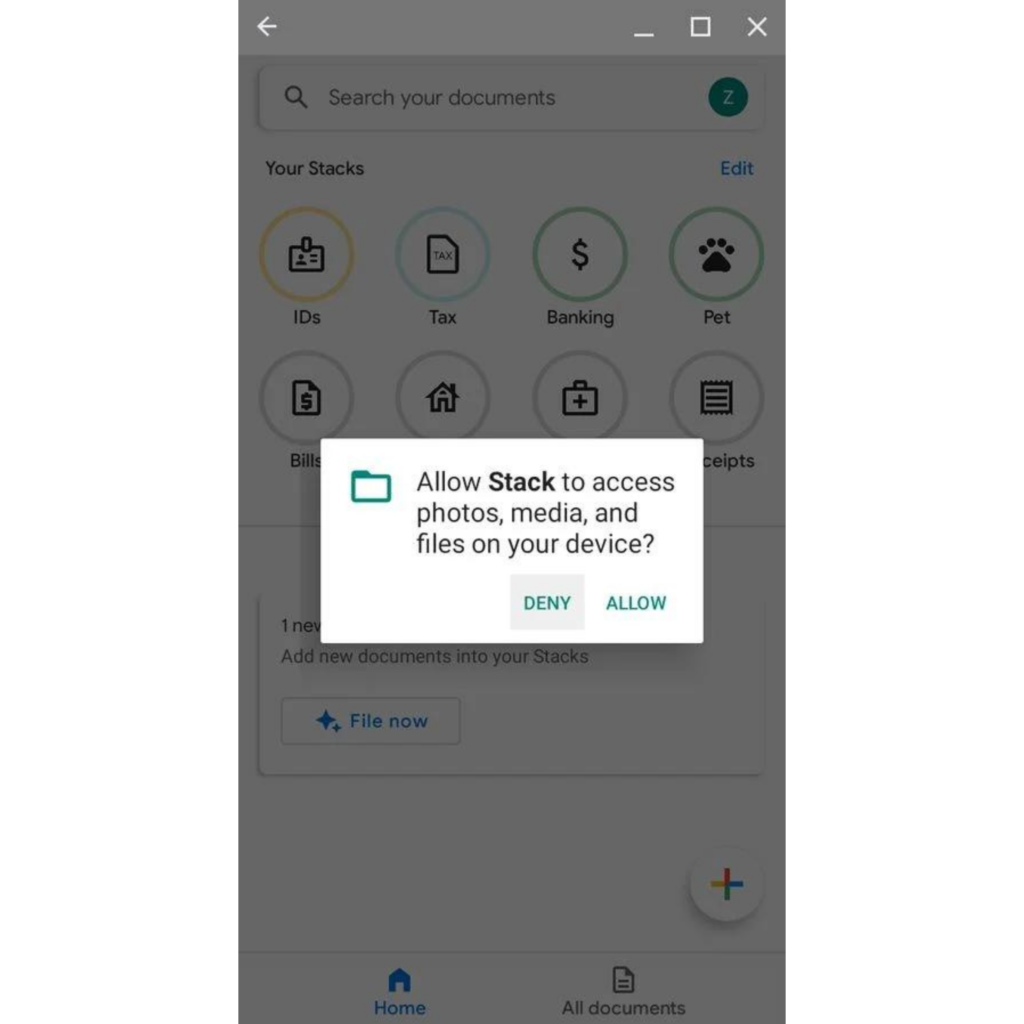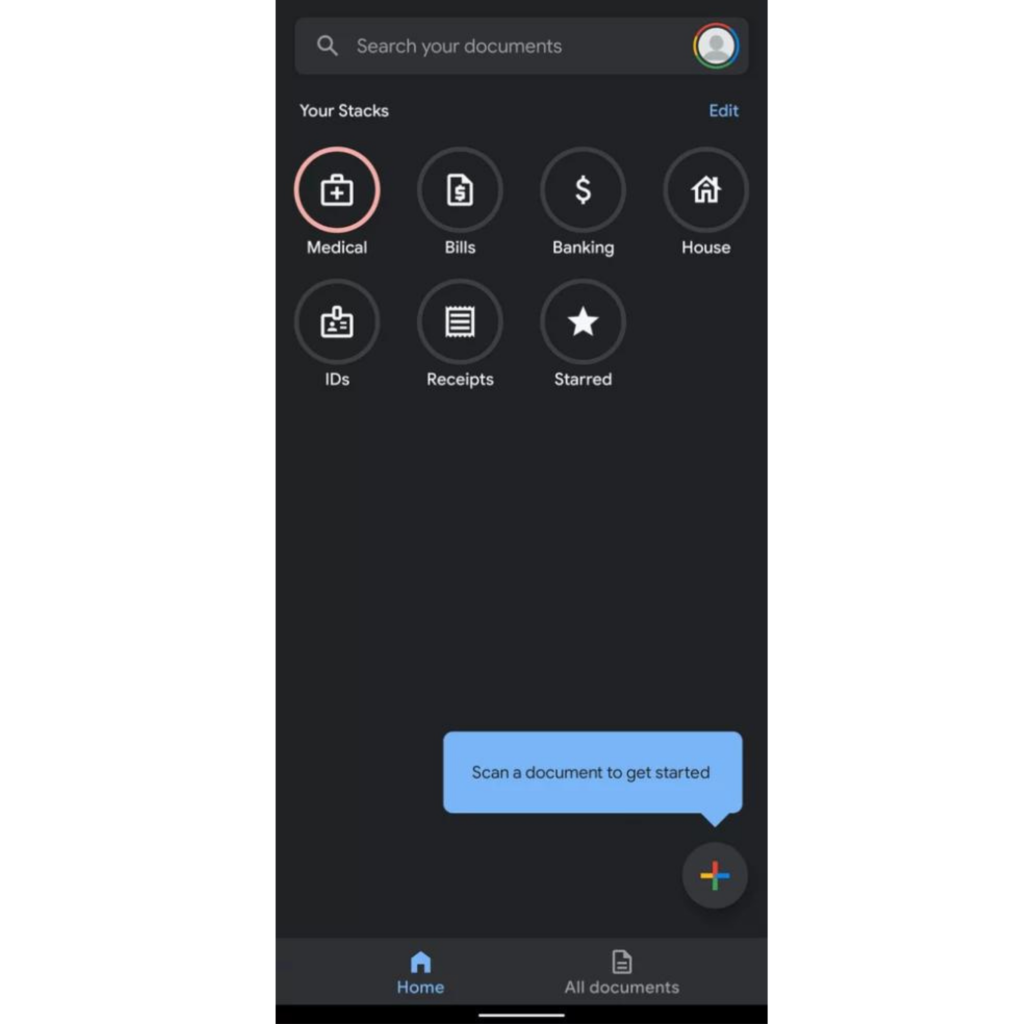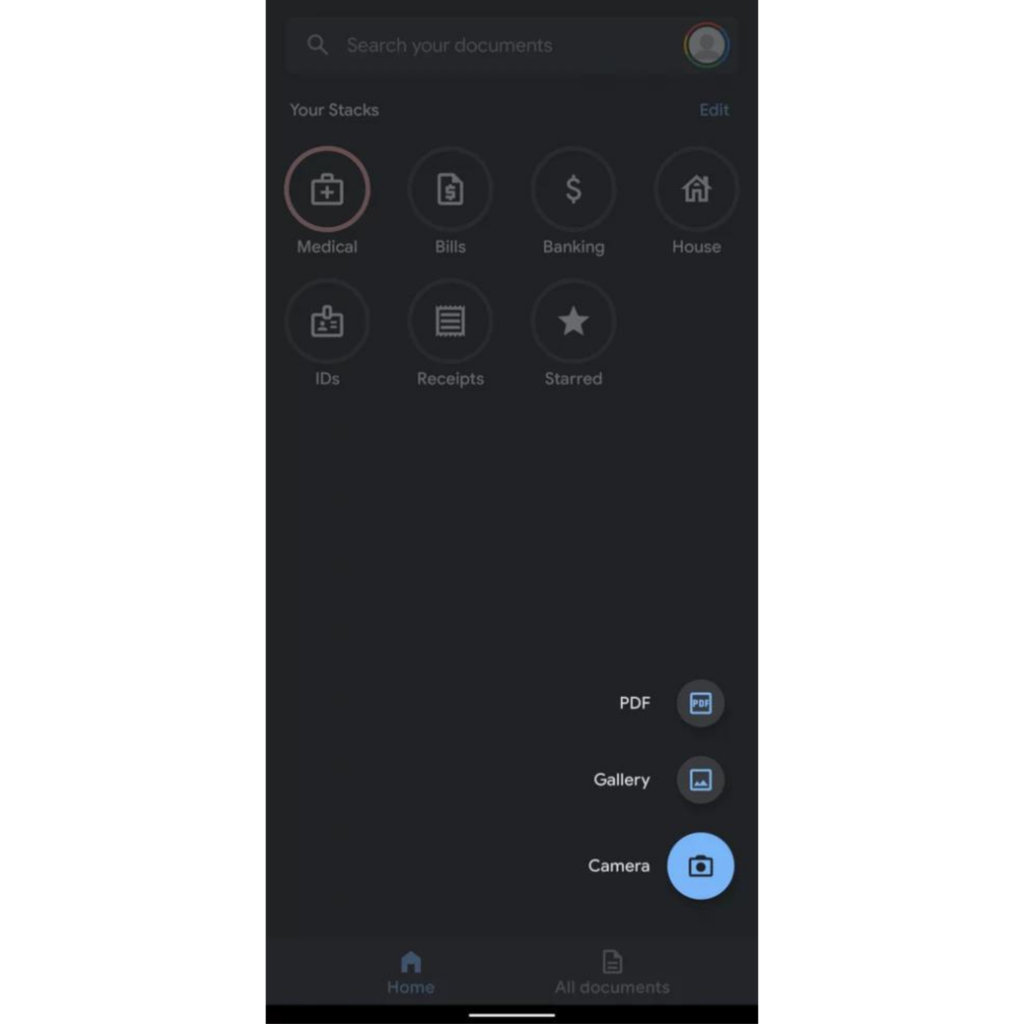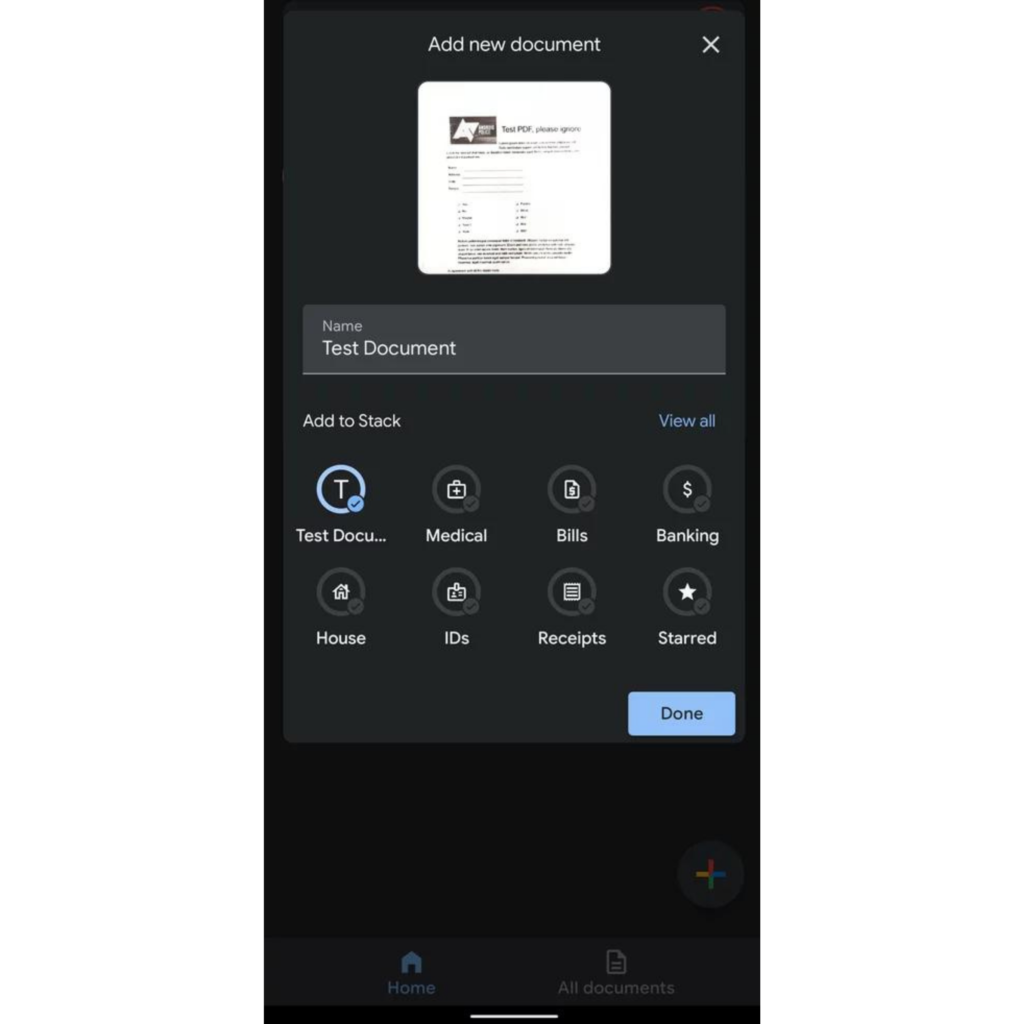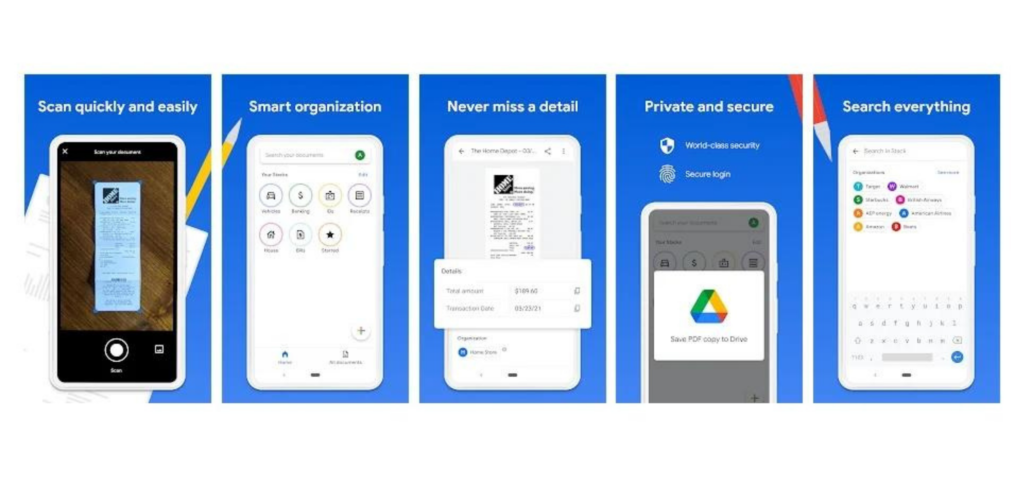To skip the paperwork hassle, digital communications serve as an essential part of our life today. Stack, being the recently launched application by Google’s Area 120 team, is known for its efficient and prominent features. Stack not only works for the scanning purposes but also does wonders in organizing important documents as well. Read along to know How to set up Stack? How to use it? and What are the other uses of it? I know you cannot wait to look now so go and have your share!
How To Set Up Stack?
To know the procedure for setting up Stack, head-on:
- Firstly, Download the application ‘STACK’ on your Android device.
- When you will open the application, choose your preferred Google Account.
- Click Continue> Allow to give the permission access.
- Tap Allow or Deny in order to add new documents into the app automatically.
- Swipe and Swipe the introduction popouts till you reach the end.
- Tap the Done Button. Now when you’re done with the set up, head on to know how you should use Stack. Also, Read 7 Best Instant Loan Apps in the US 2022 | Cashout $50-$500 Immediately
How To Use Stack?
After the proper setup, there will be two tabs popped up on your screens with a plus button on the bottom right. The tabs will be- Home & All Documents. There will also be a set of categories of documents, by default, near a search space at the very top. Check out the following steps in order to know How the Stack is used:
- Tap the Plus Button on the bottom right of the tab.
- There will be a menu pop on the screen with three possible options:
PDFGallery, andCamera
You can either opt for pdf to import it into the app, or choose the pictures from the gallery, in order to turn them into PDF. You can also click the picture with the Camera option. 3. Check the alignment of the corners of the viewfinder. 4. Tap the Scan option. 5. After making the first scan, you get an option to either add more documents, work with the filters, or crop and adjust. If you wish to add more pages, tap the Add option placed right beneath your scanned document. To work with filters, you can either adjust the brightness and color tone of the scanned document or just apply one of the filters available. Crop and adjustments will allow you to work with the borders of the document and rotate it into a certain direction. 6. Click the Save option once you get everything aligned perfectly. 7. Name the pdf document as per your preference. 8. Under the Name section, tap for the suitable stack to mark the place for your PDF into specific sections. 9. After sorting out everything, click the Done pop up button and save your document. There you go. You just saved the Stack PDF document today successfully on your own. Further are the other ways in which Stack can save your life. Read Out Loud! Also, Read Methods to See Who Viewed Your Facebook Profile? No Third-Party App Required (2022)
What are the Other Uses of Stack?
Stack can be used in many ways today. Check out the list underneath and you will be amazed by its originality:
After a user saves the PDF document, Stack can possibly extract the monetary data or other important stuff, and save it as a descriptor to allow you to search afterwards.A user can also include or eliminate the default categories or create his own customized category list for ease. There is an automatic way of adding pictures when a user imports the pictures of documents.A user can apply a face lock or fingerprint lock to ensure privacy. An option that says ‘Save PDF copy to Drive’ allows a user to form an extra backup for the documents.A user can click Delete all your data in order to clear every bit of Stack data.
Wrapping Up
The stack can be of great use once you learn all of the parameters of the same. Though we have multiple options in Android, in order to scan and organize the PDF documents. But Stack has managed to gain a great extent of trust among people over this time. We have wrapped up every bit of information that will allow you the smooth digital communication. Go through the article thoroughly and drop any confusion in the comment box below. We also welcome every kind of suggestion or review so write down below, freely. Gotta get going, Bye!
Δ